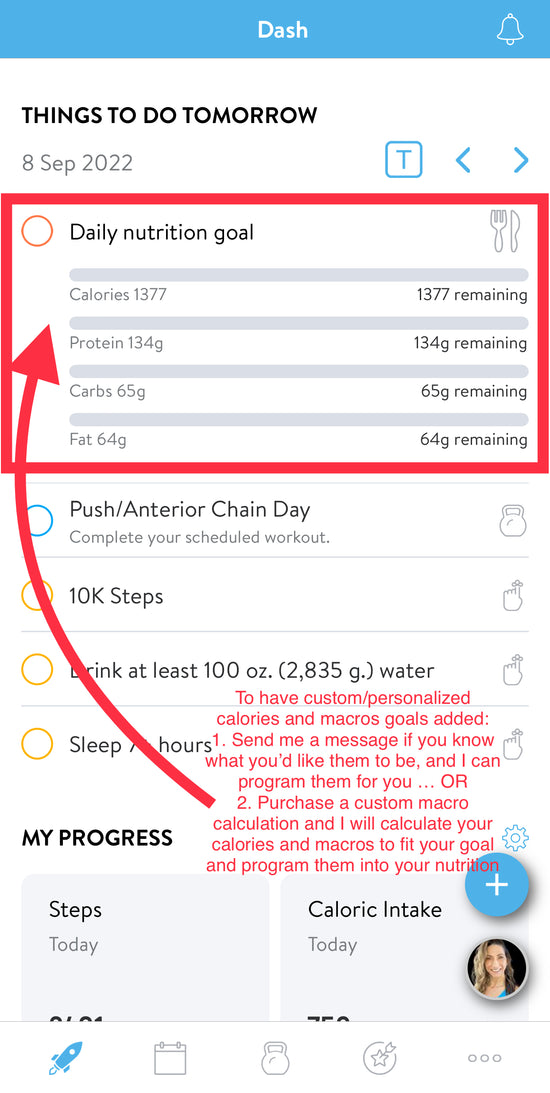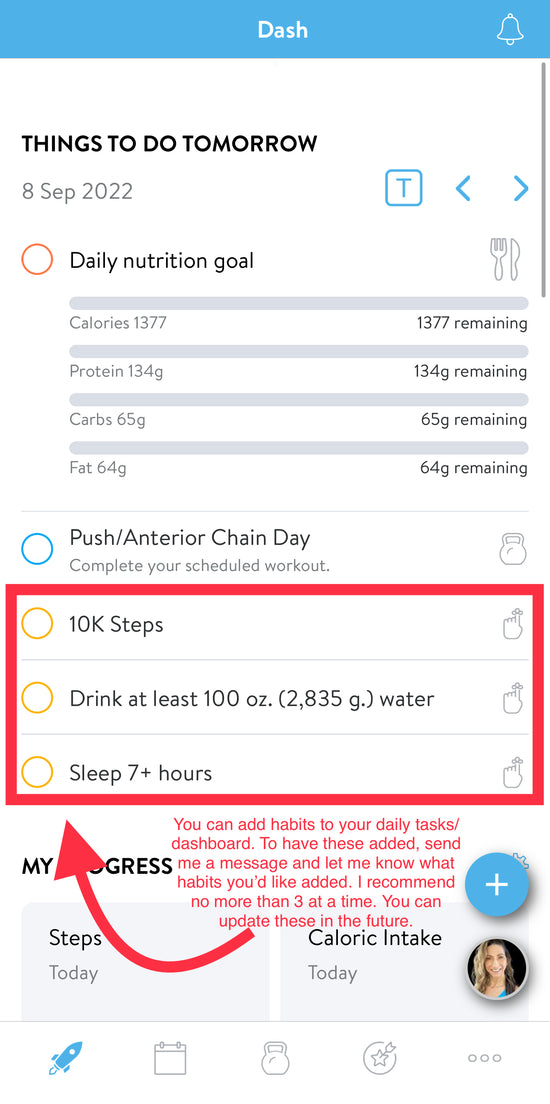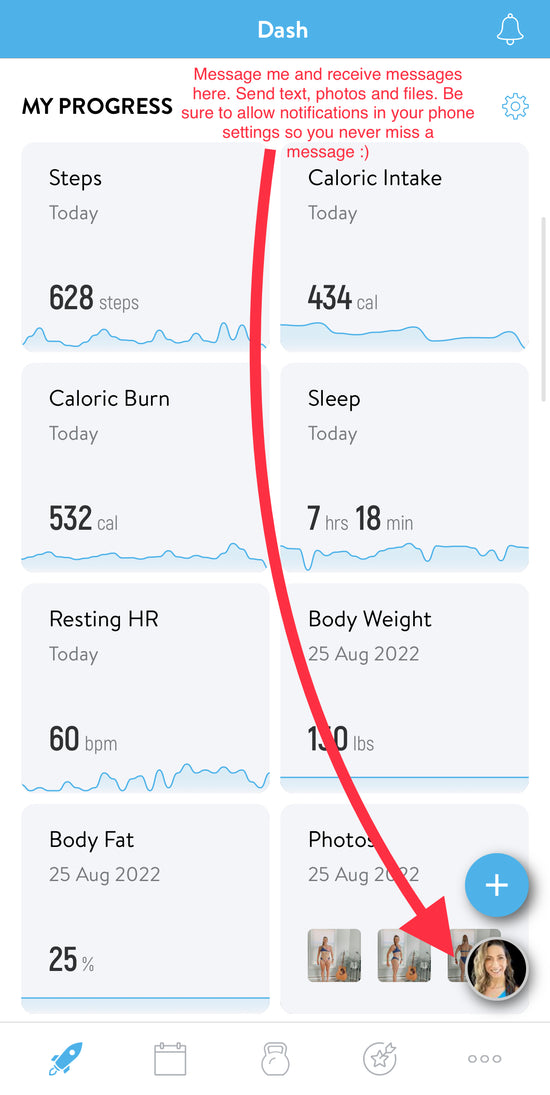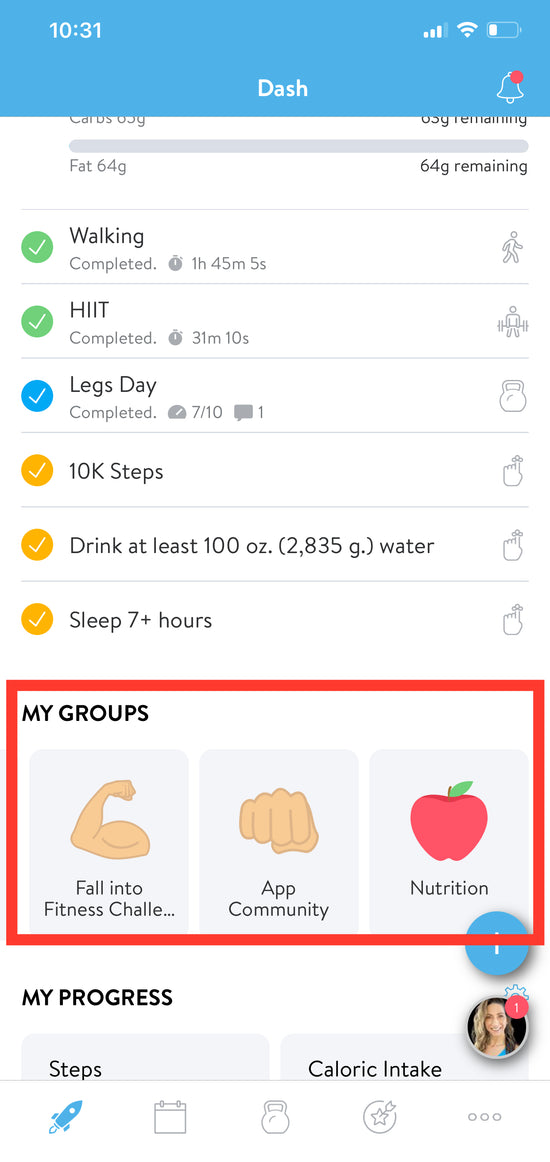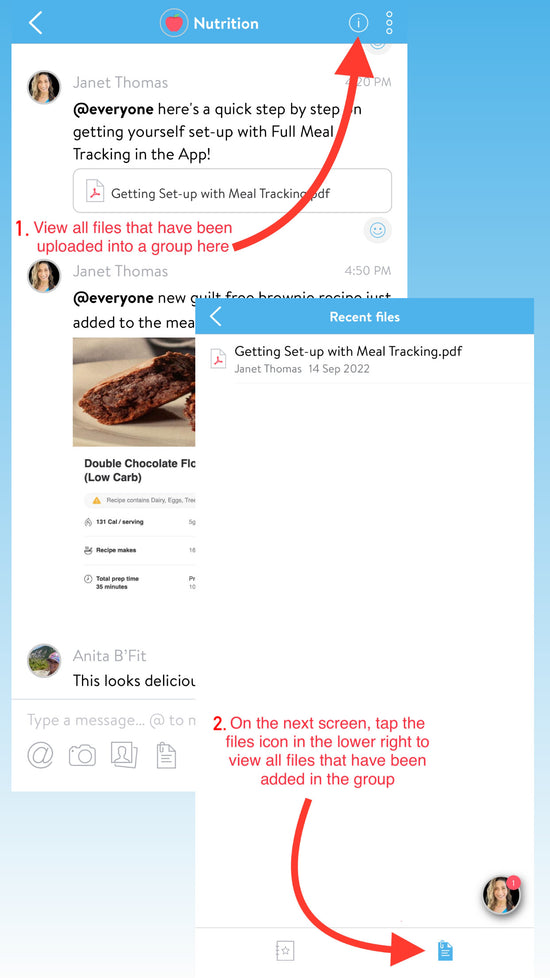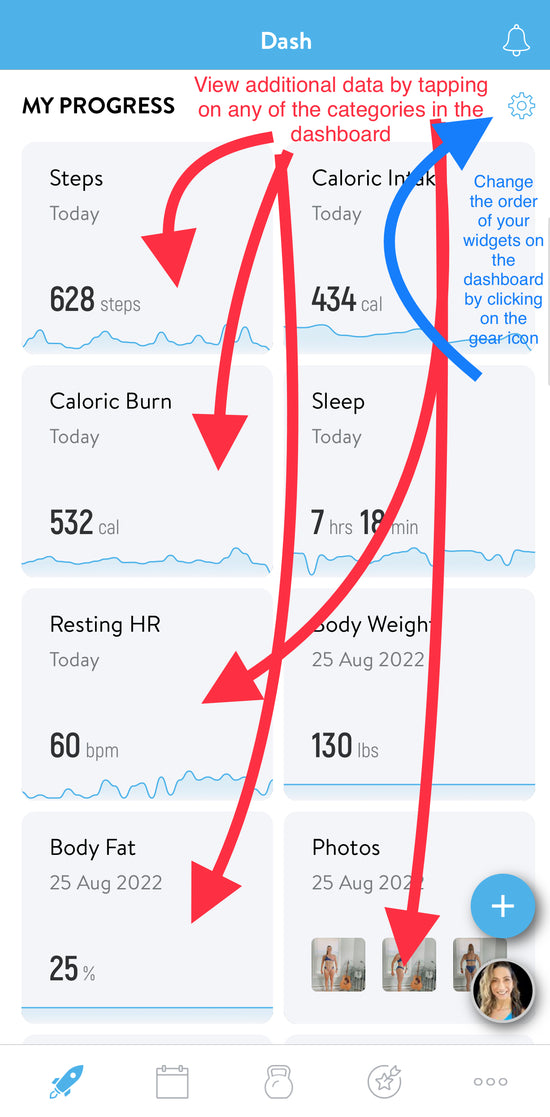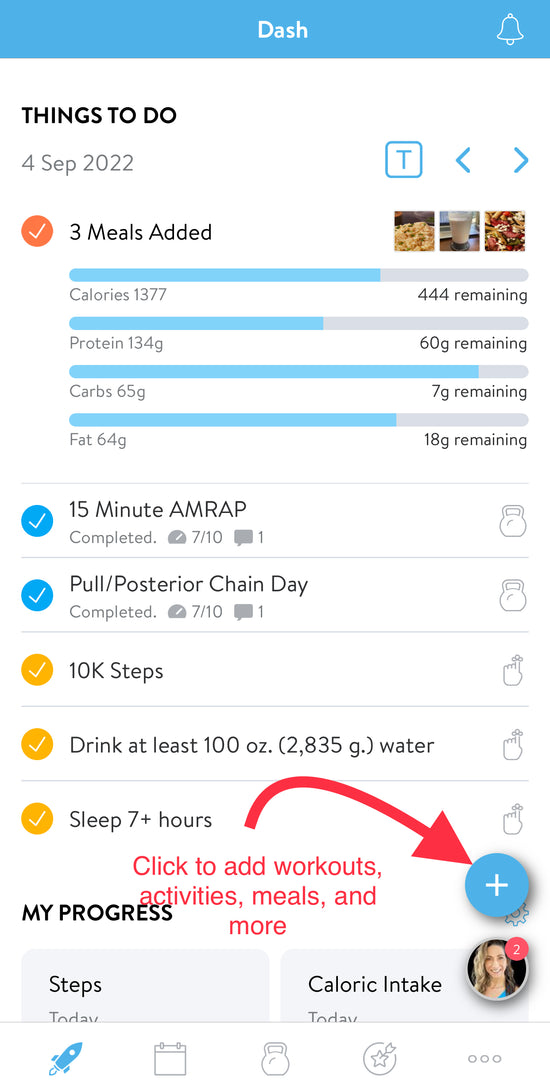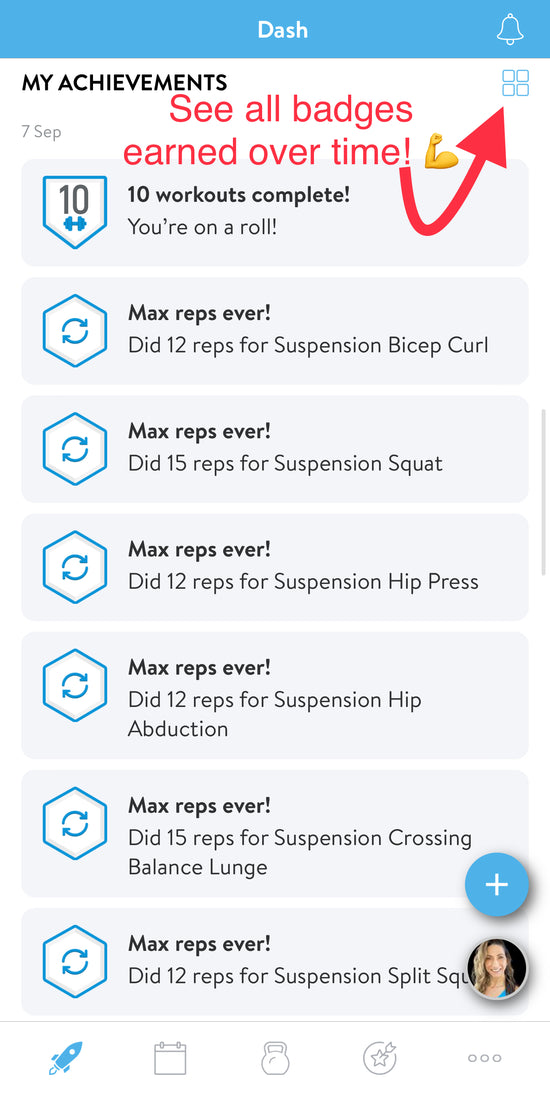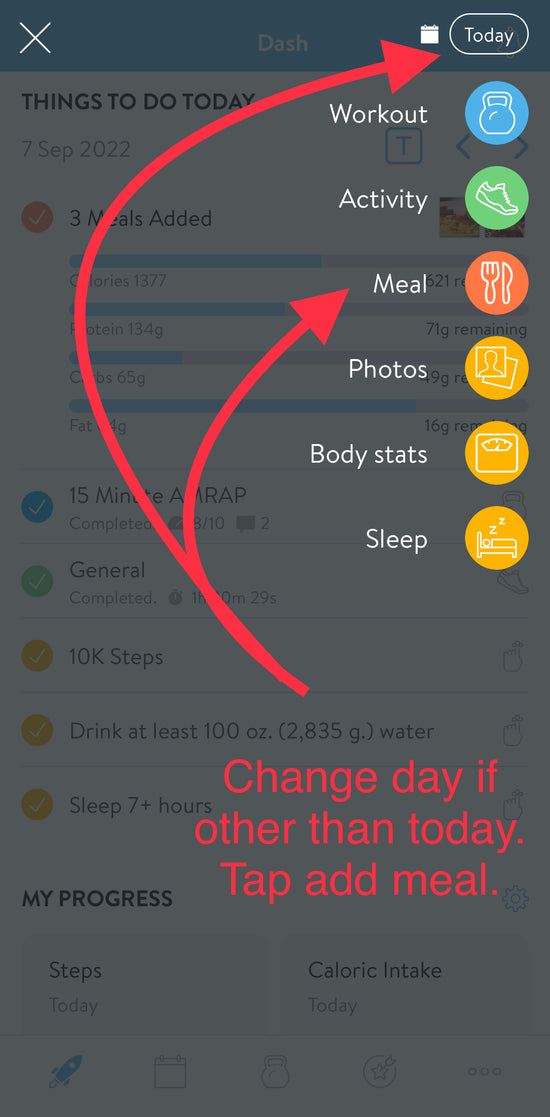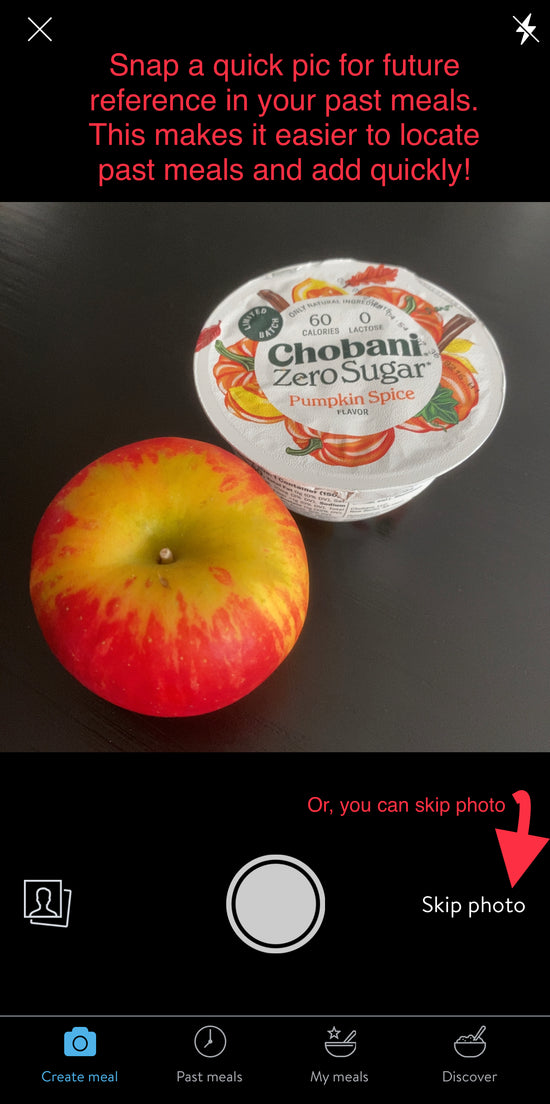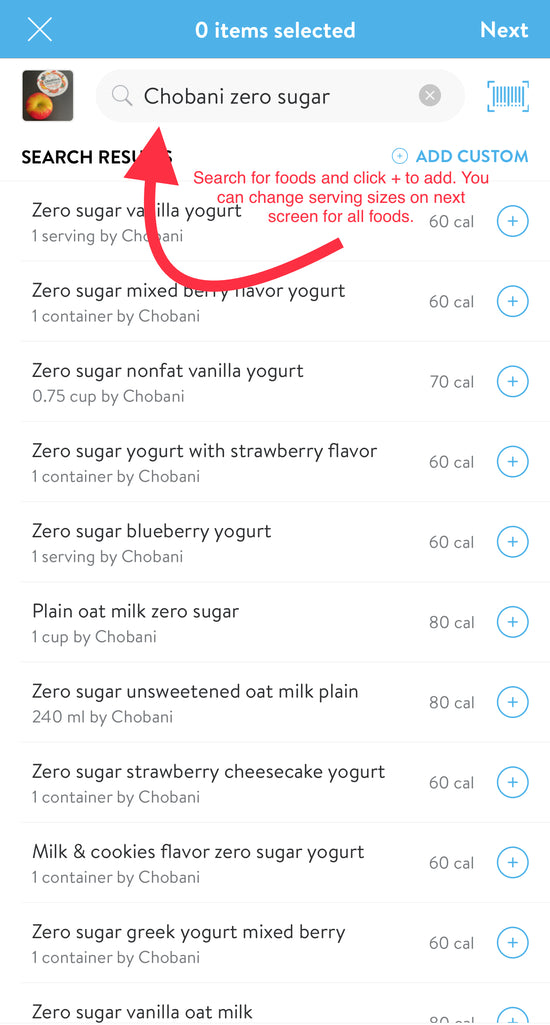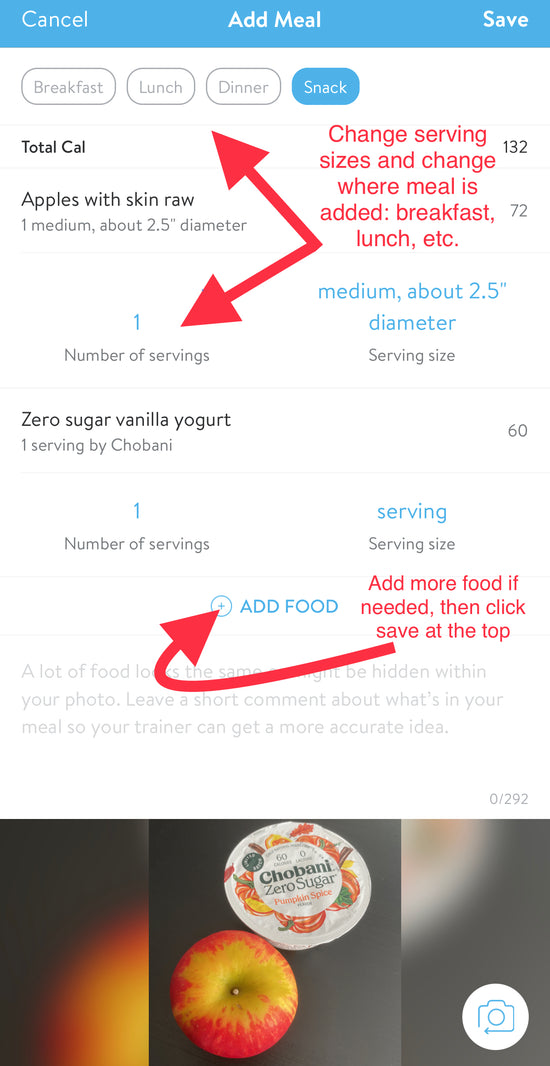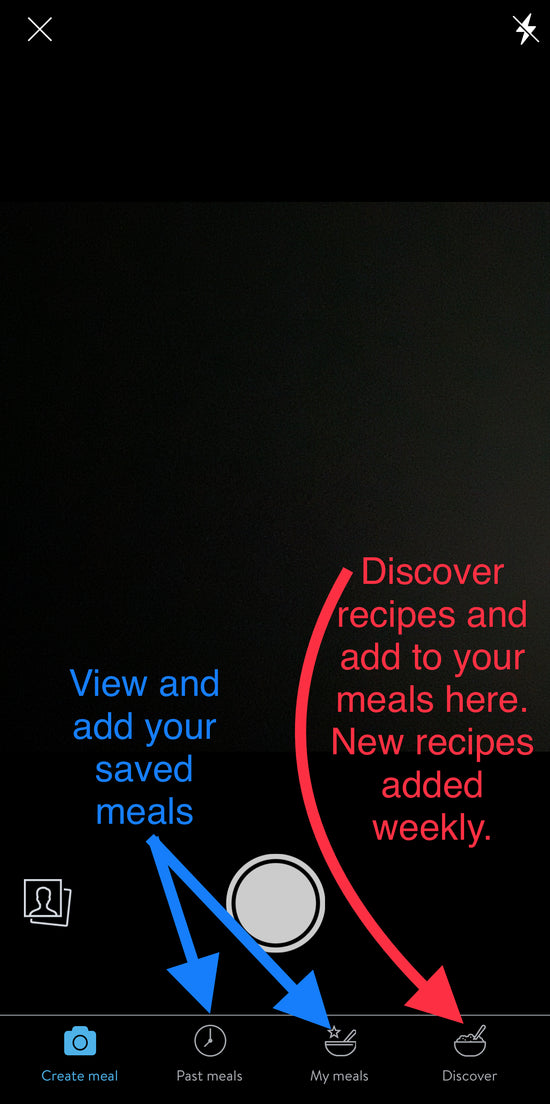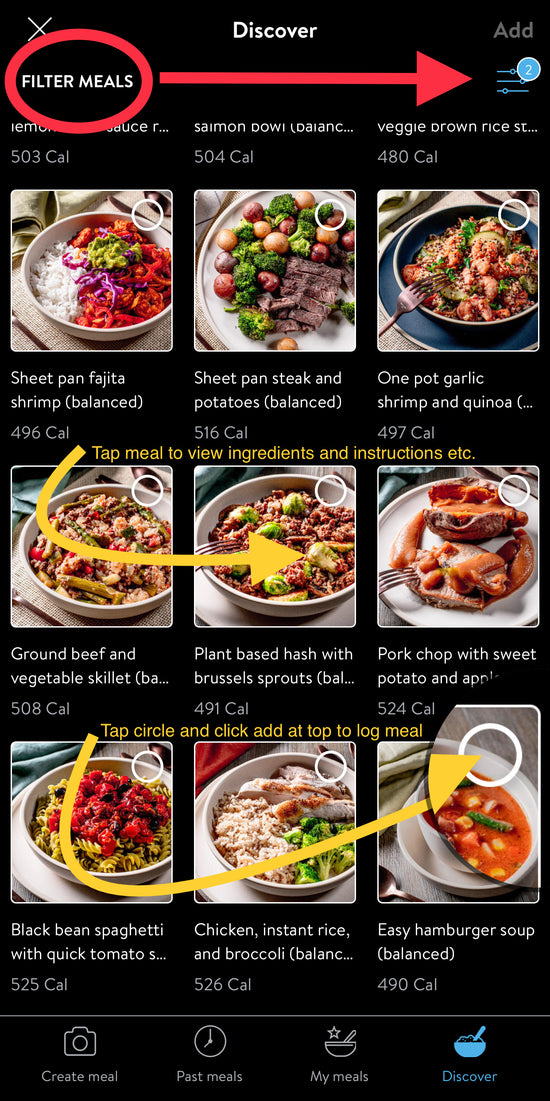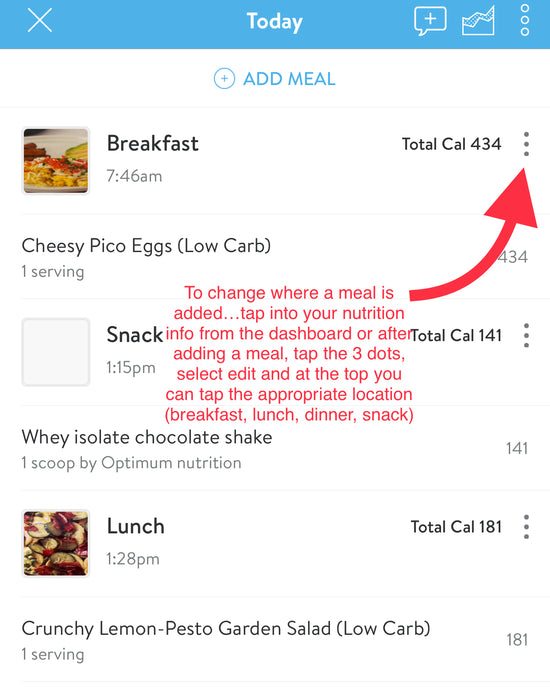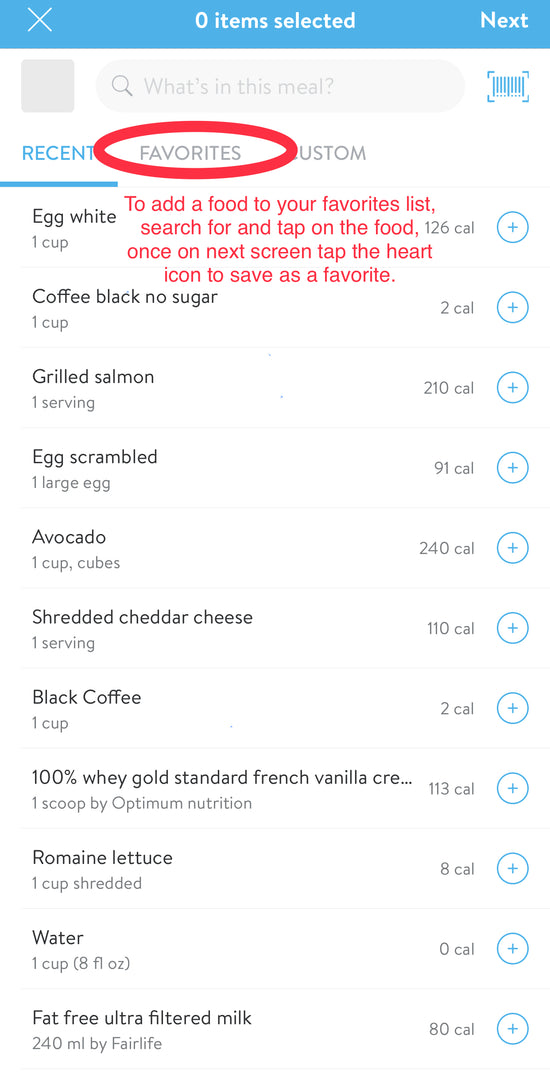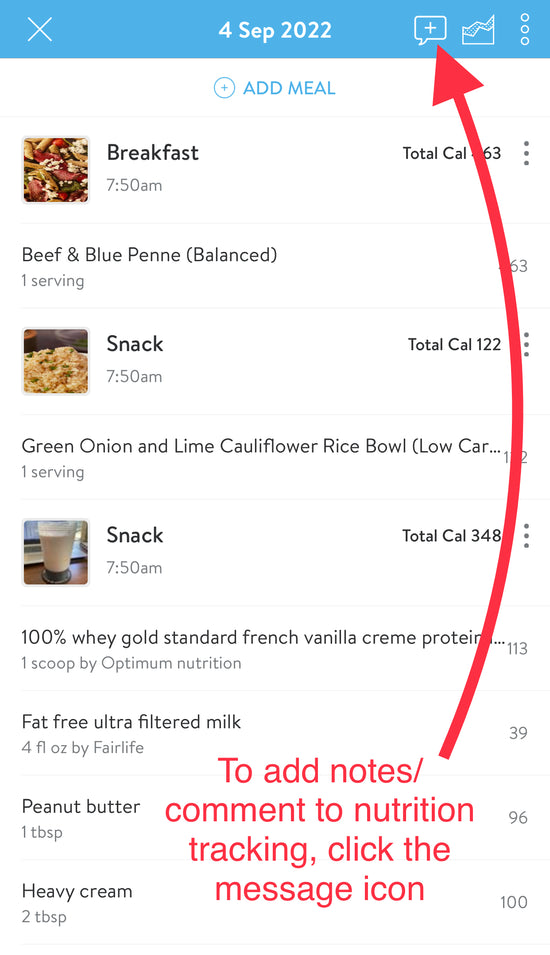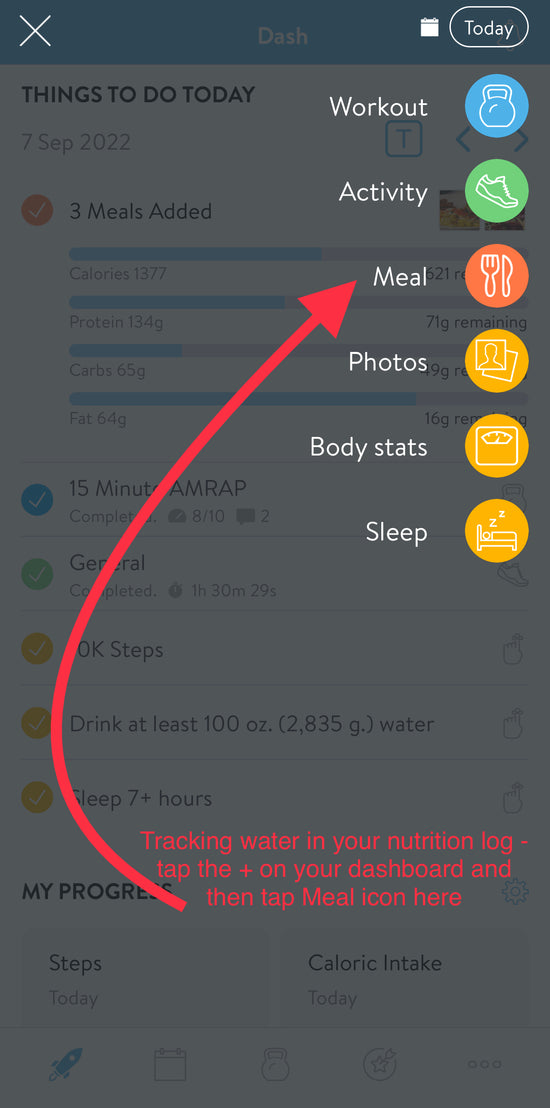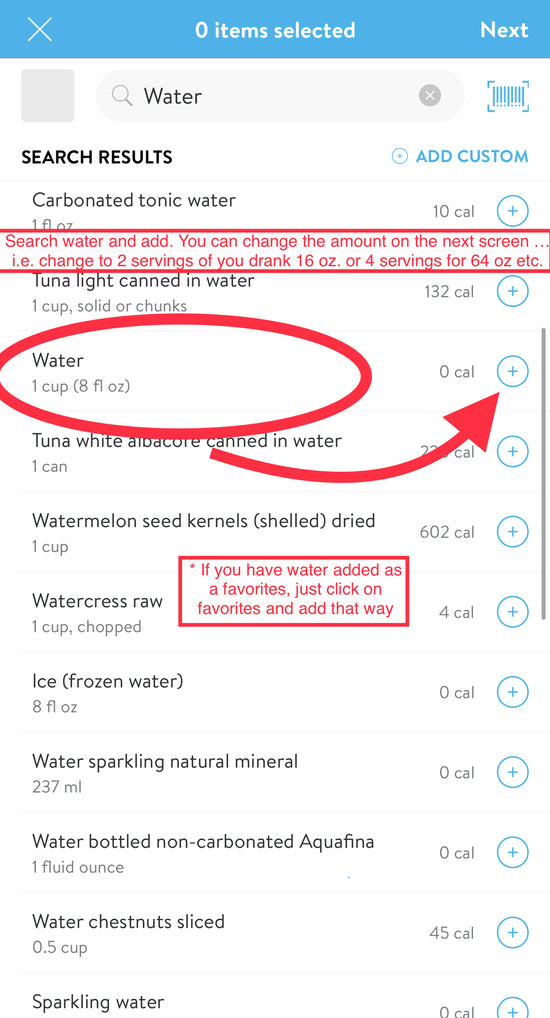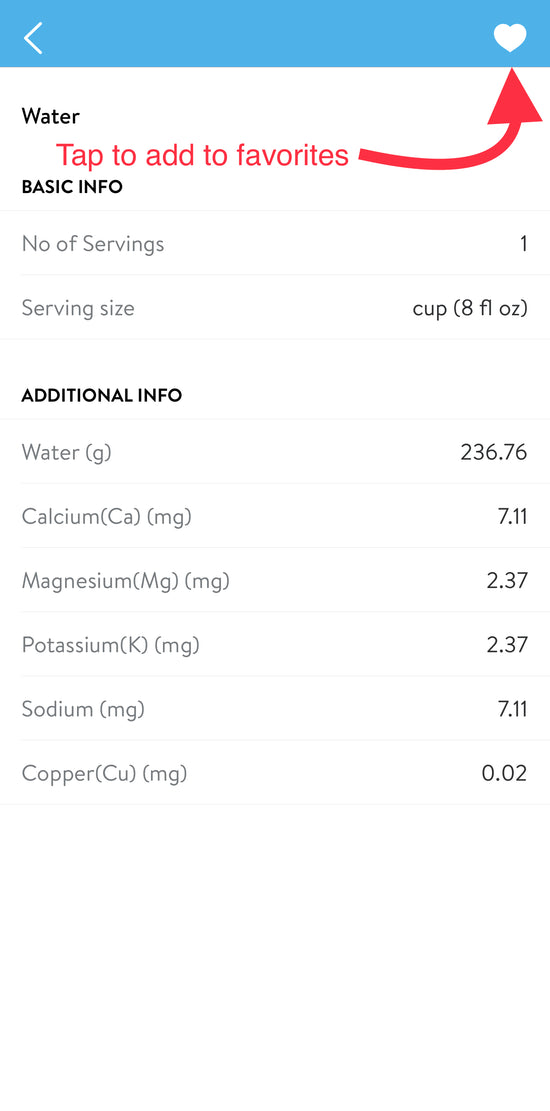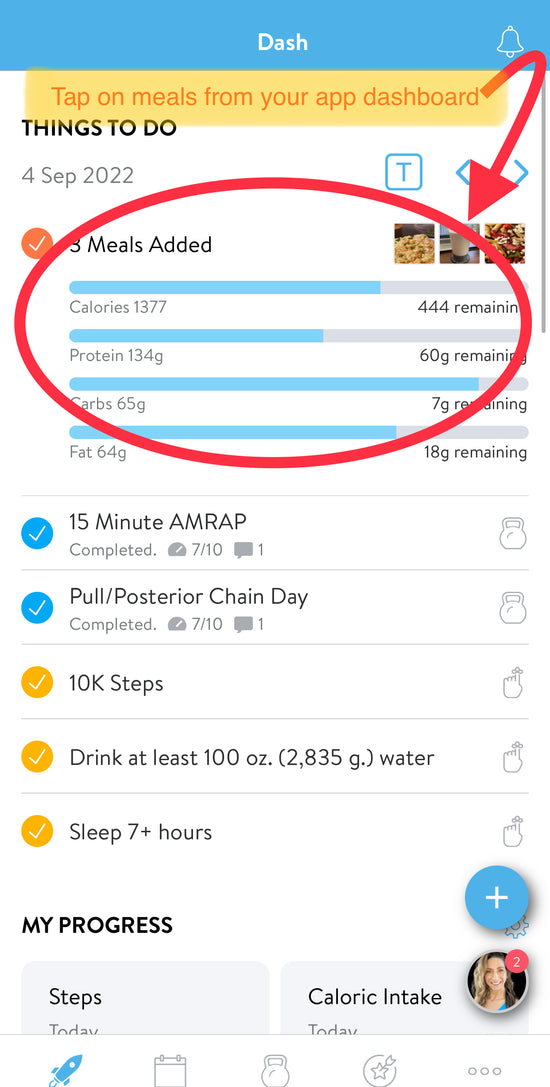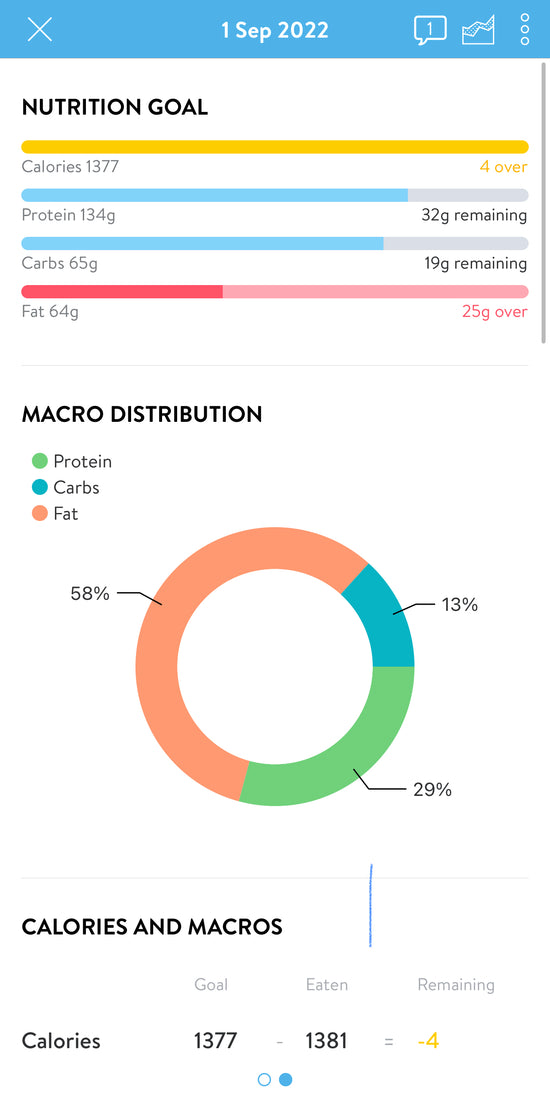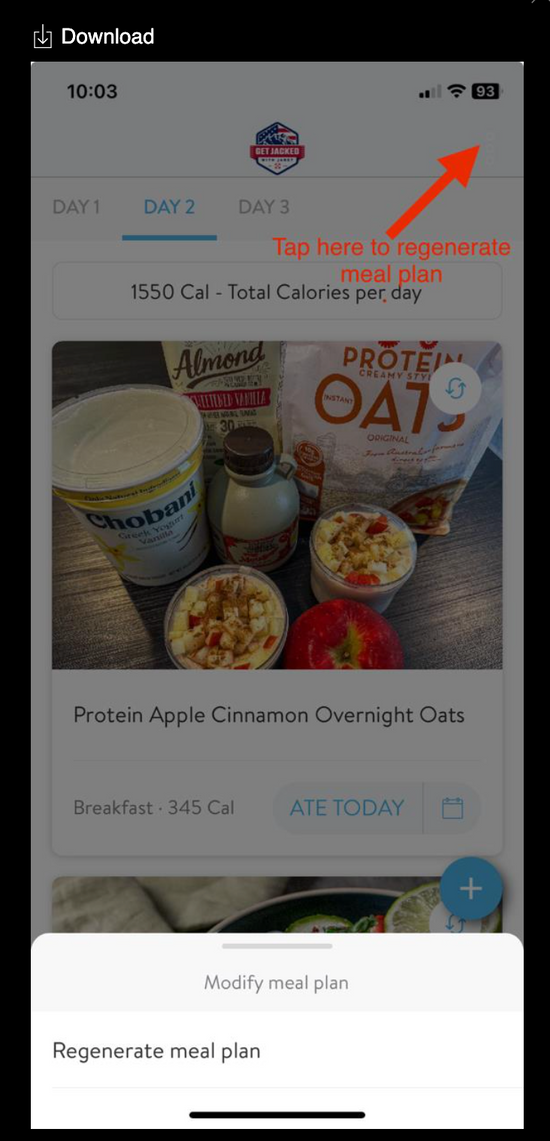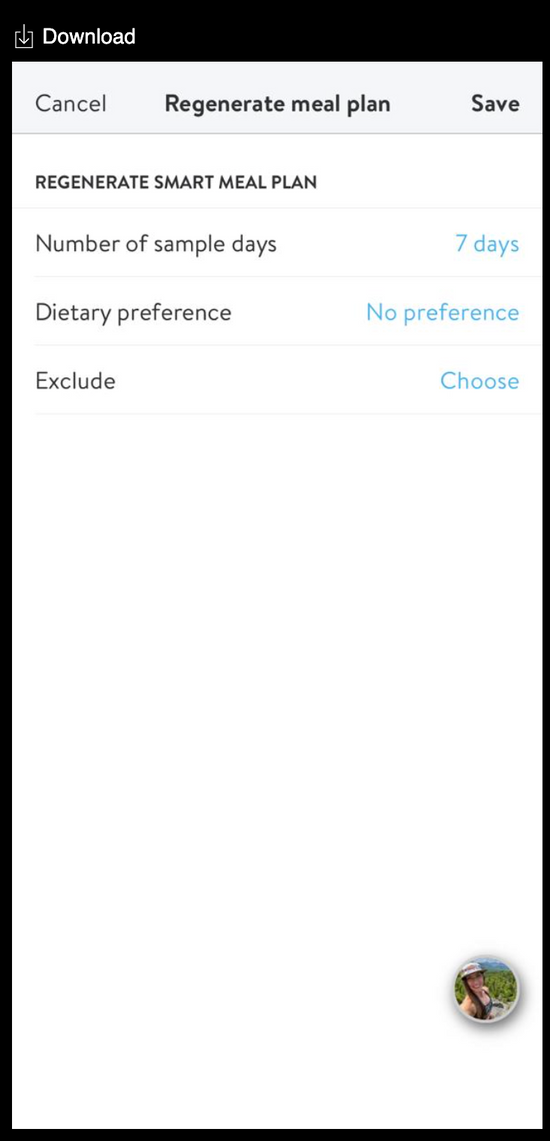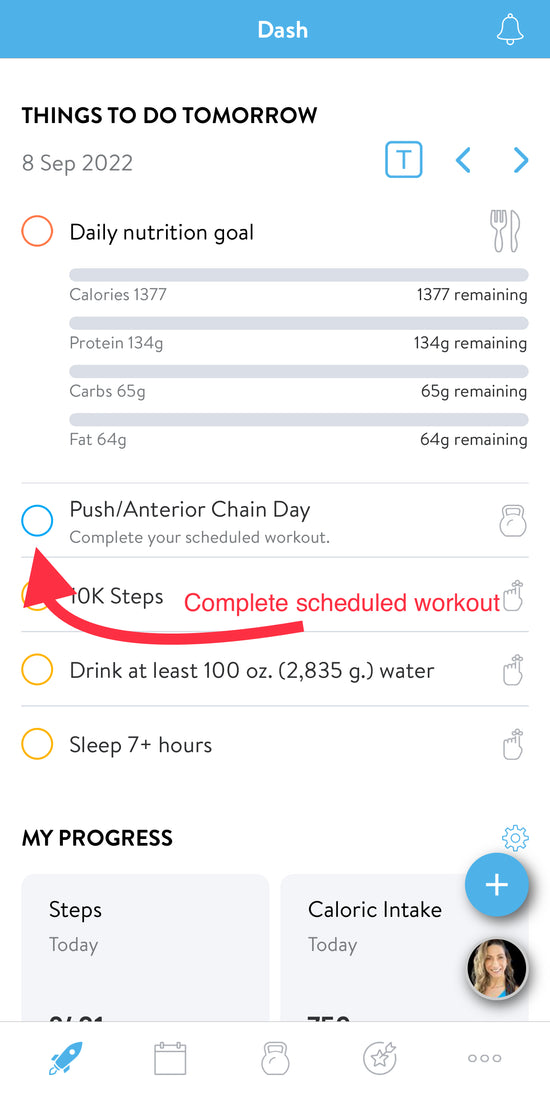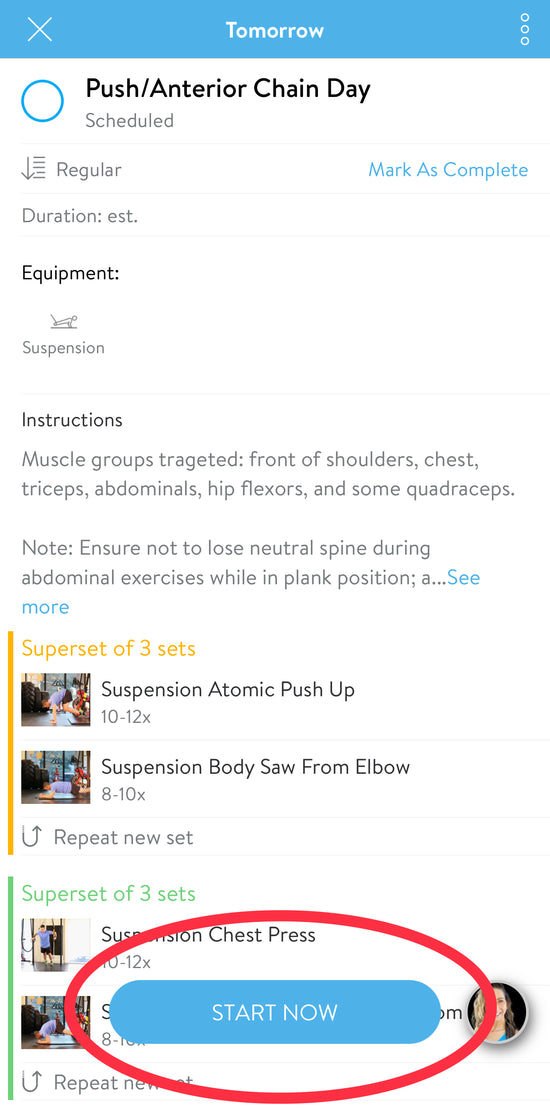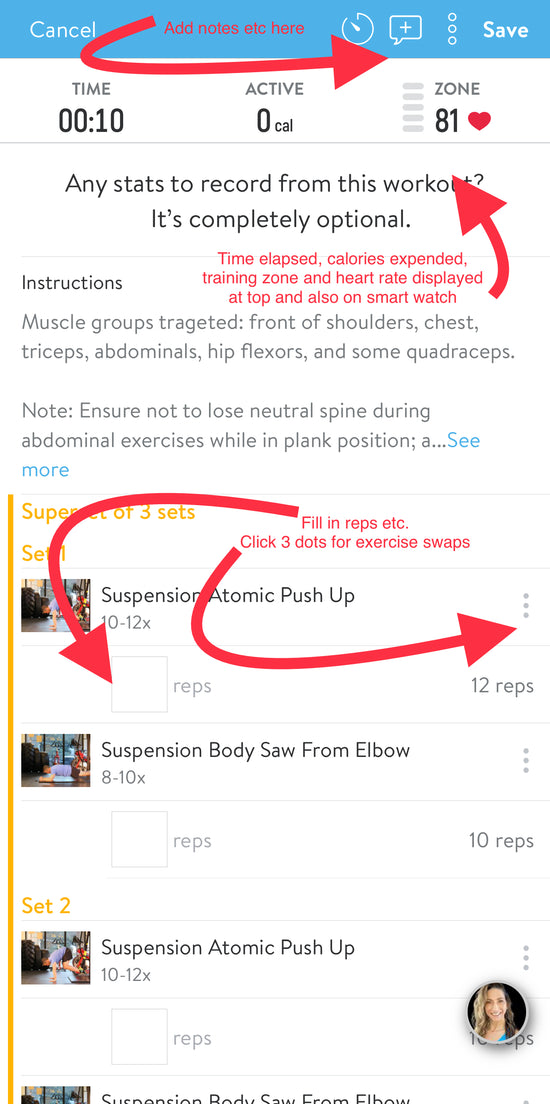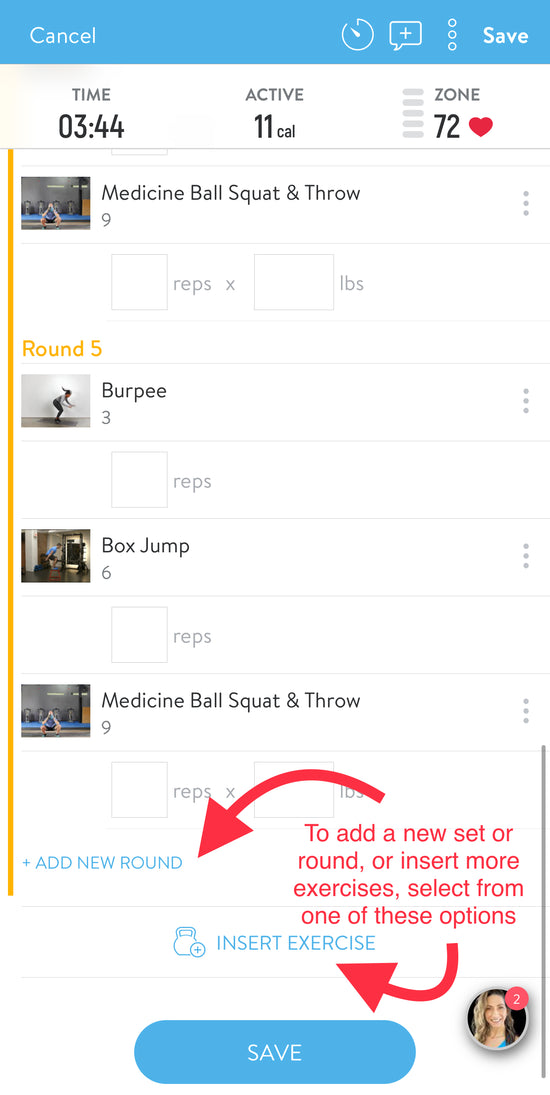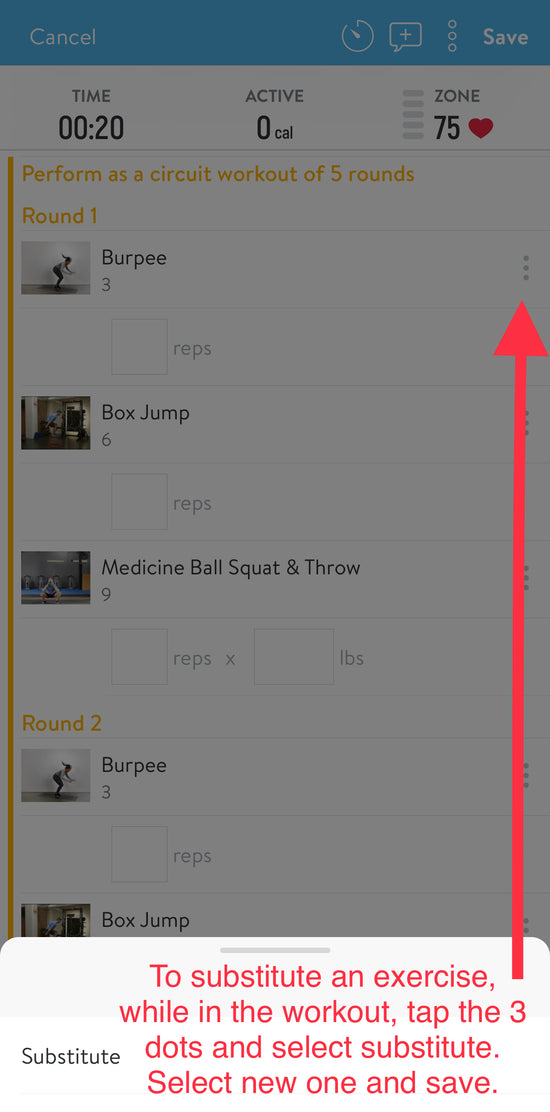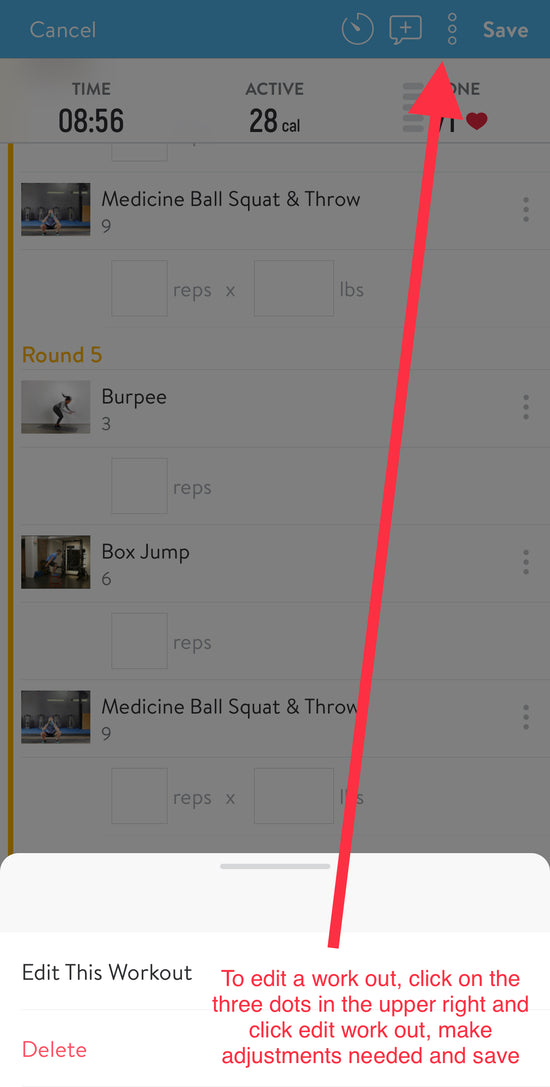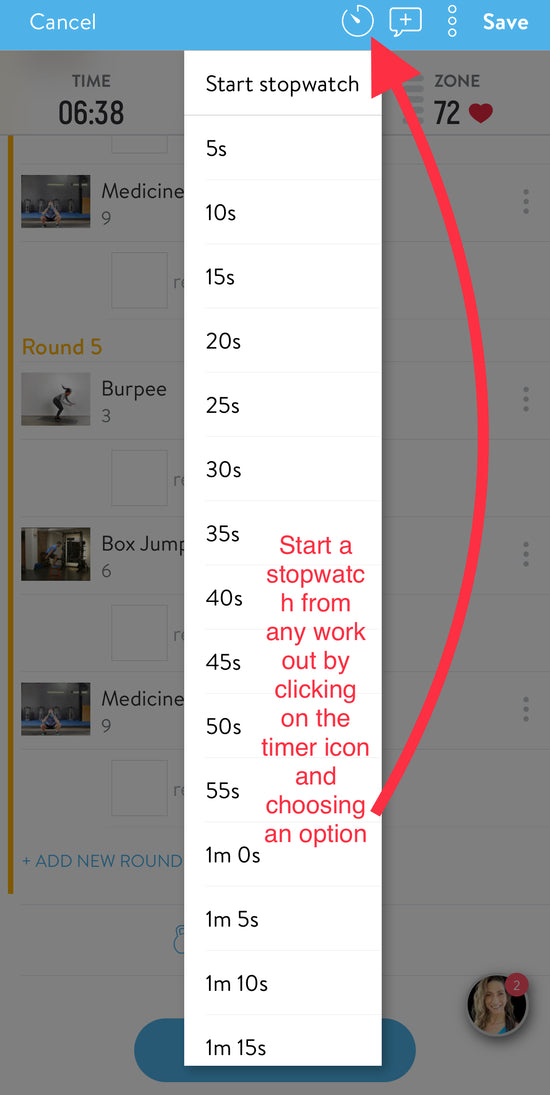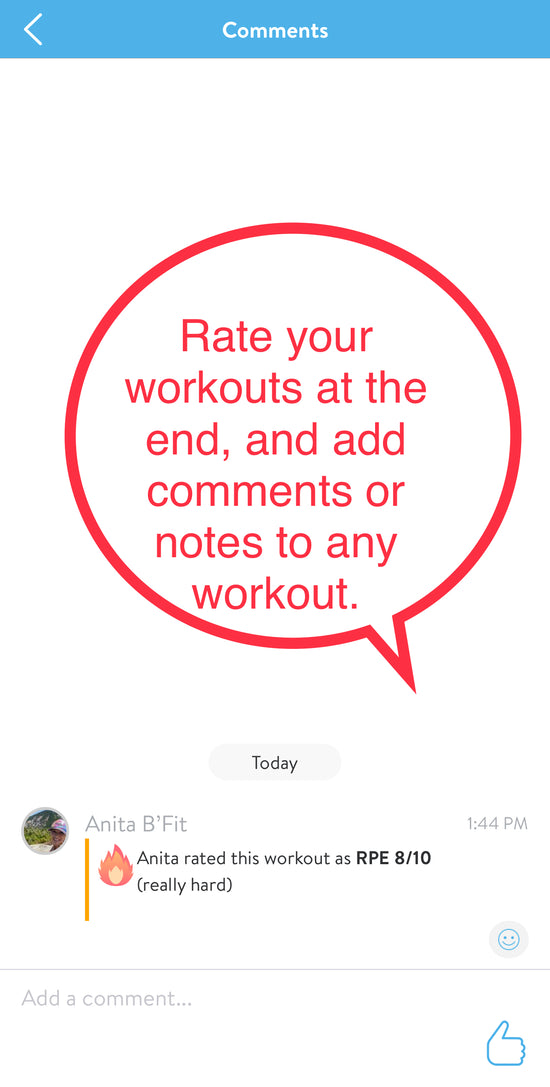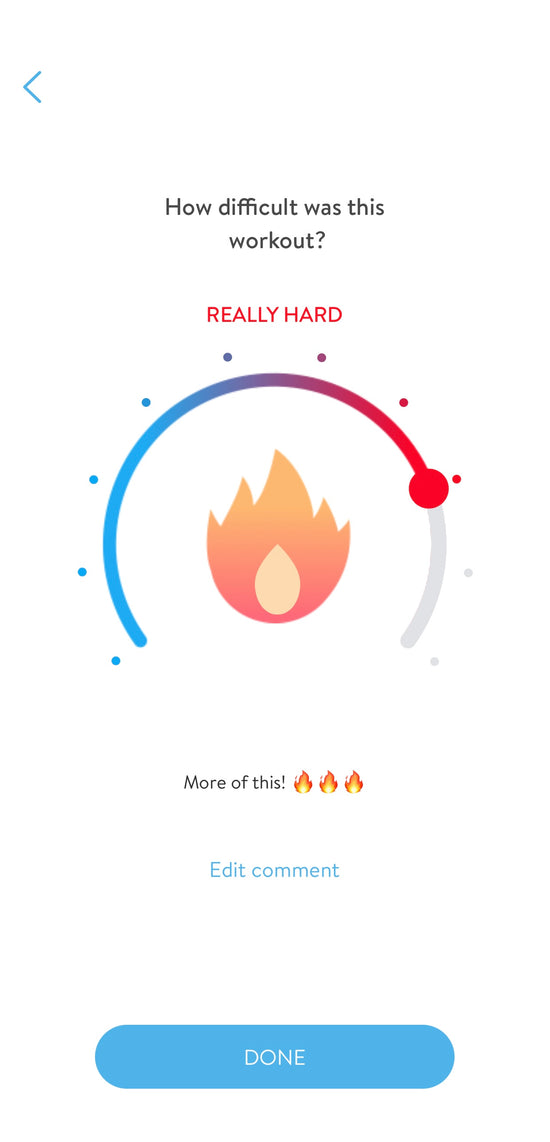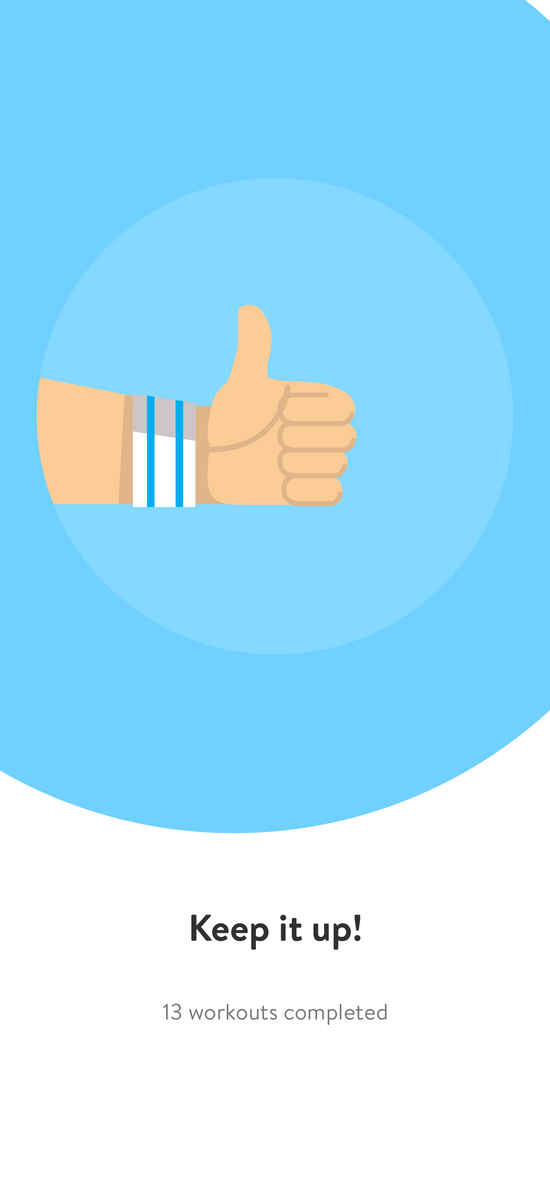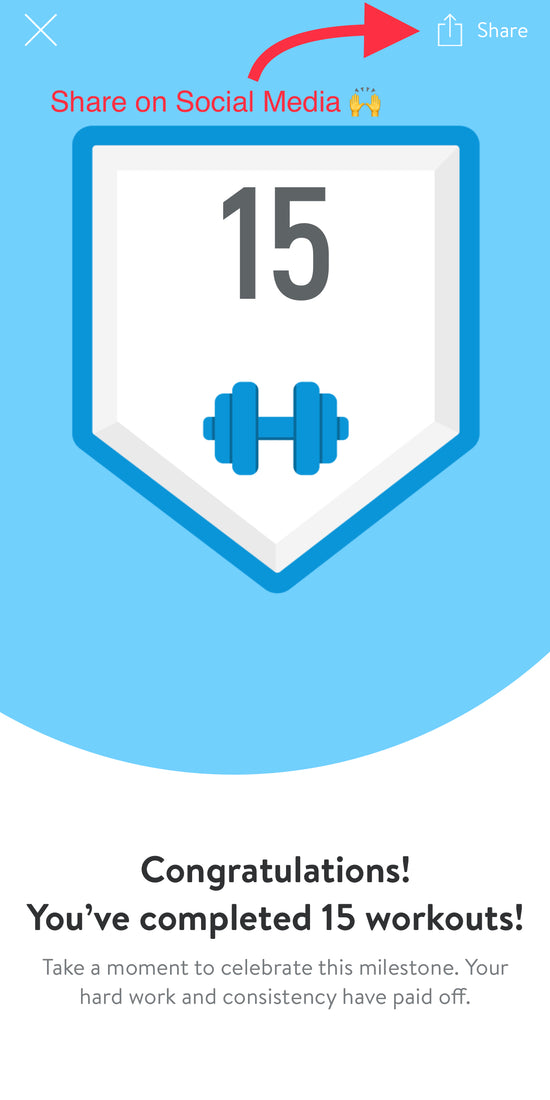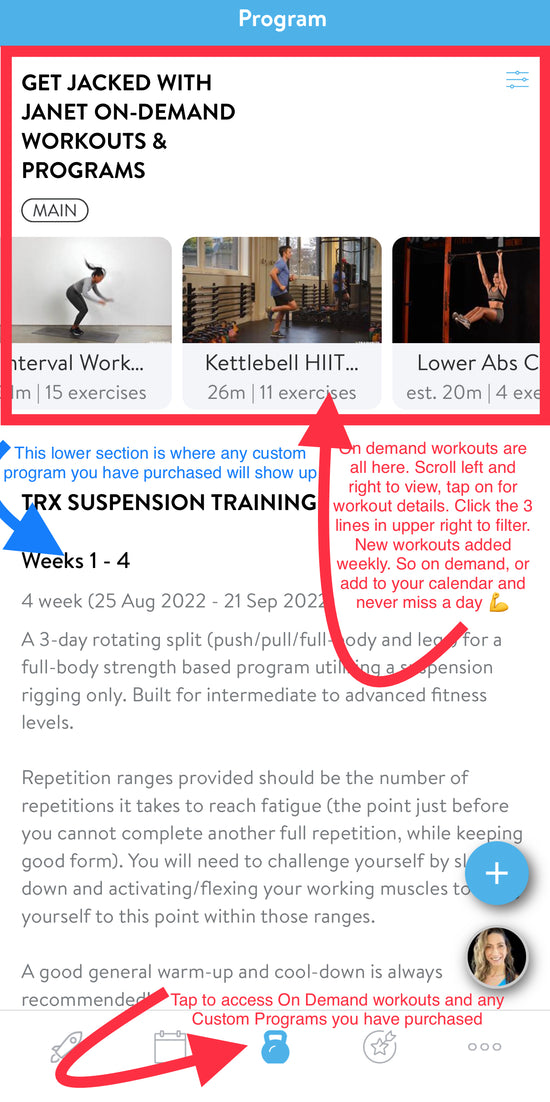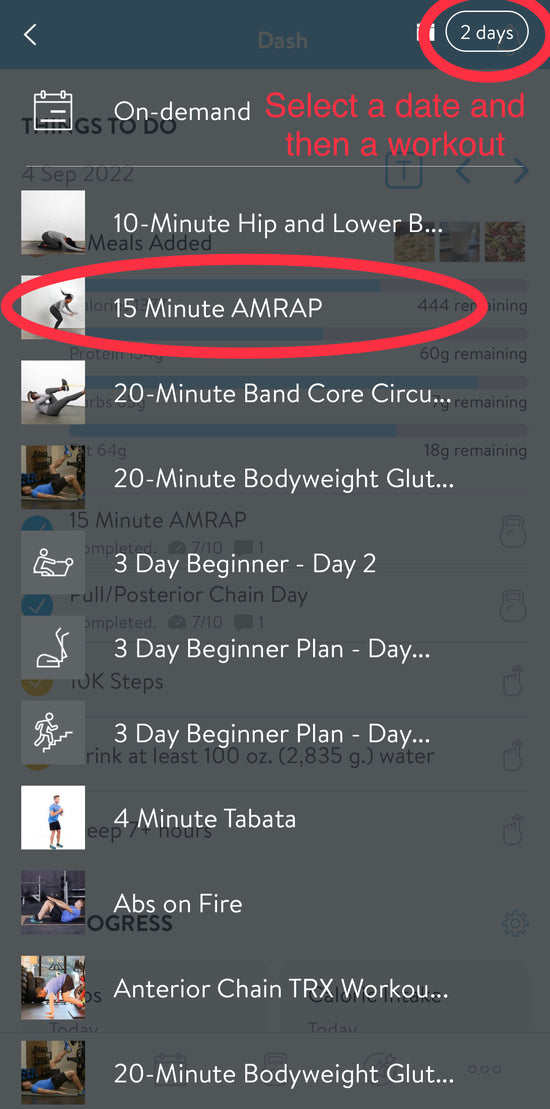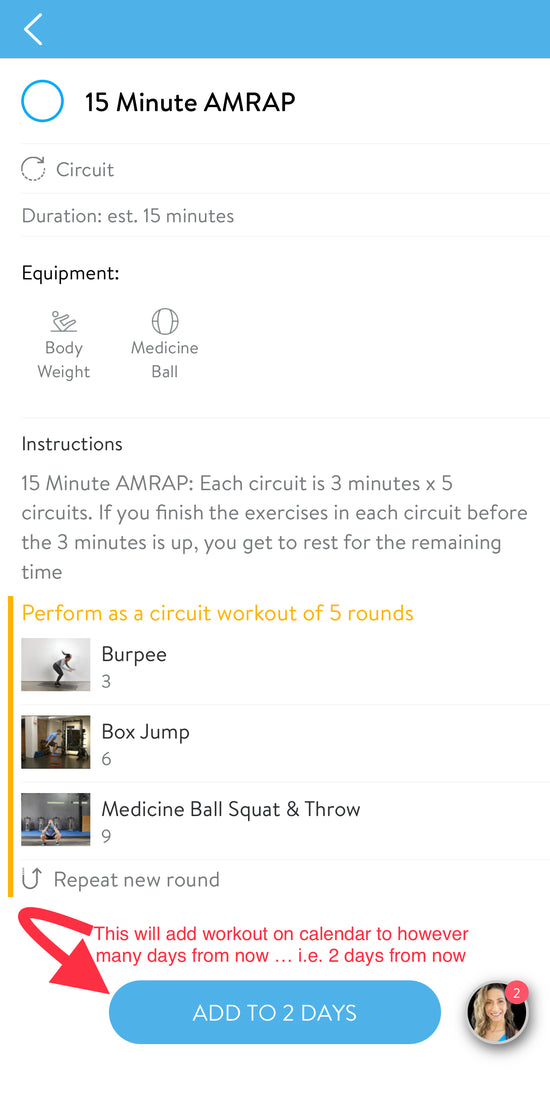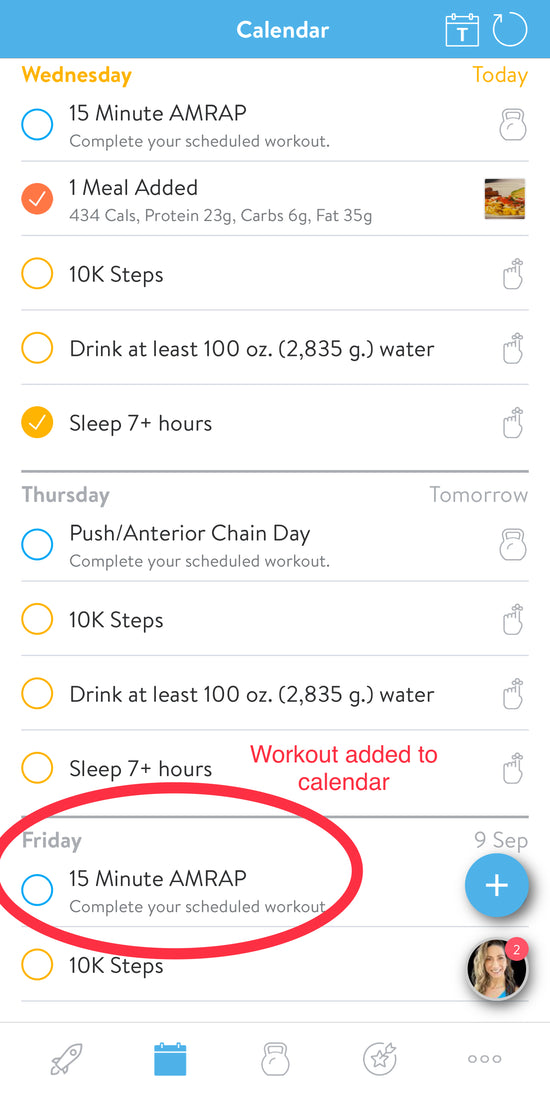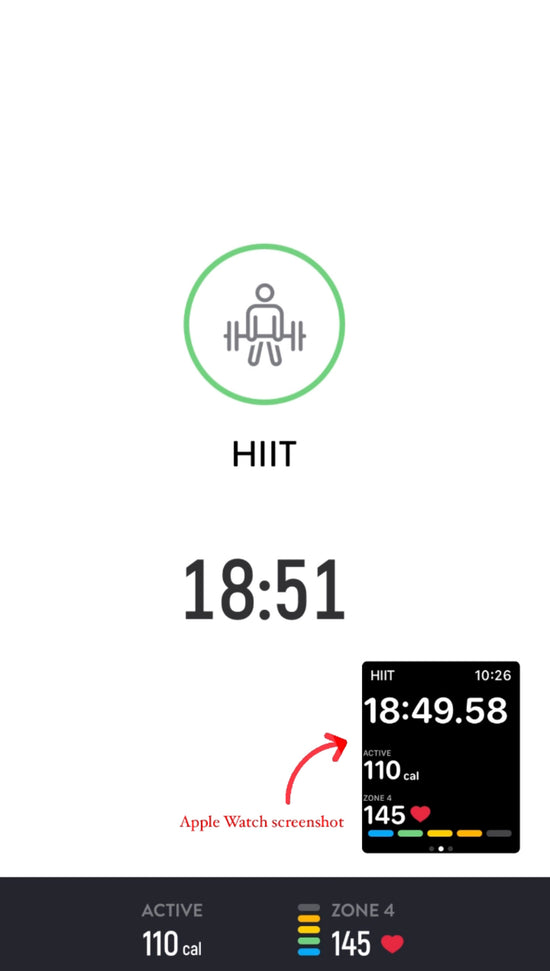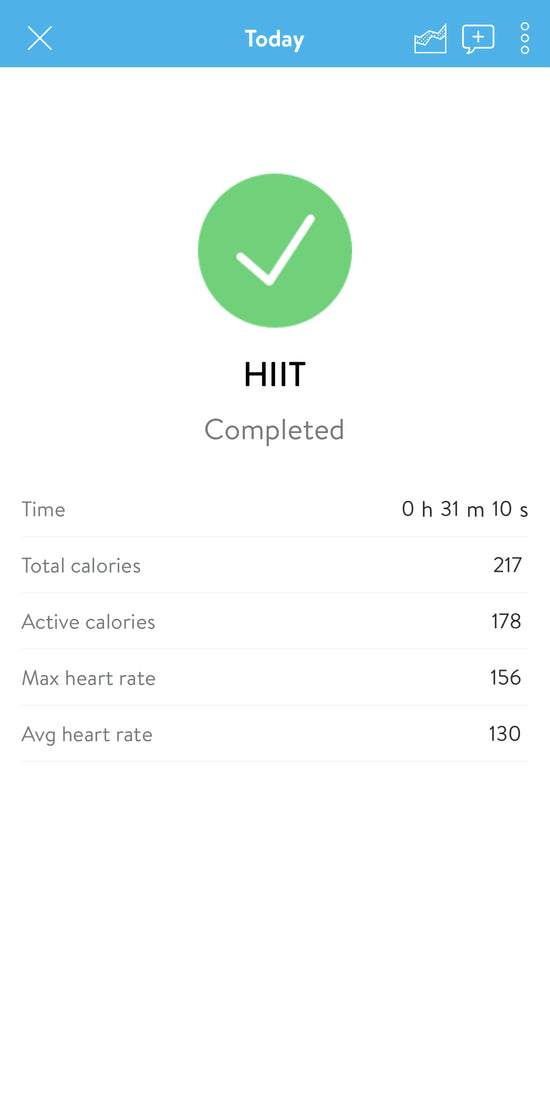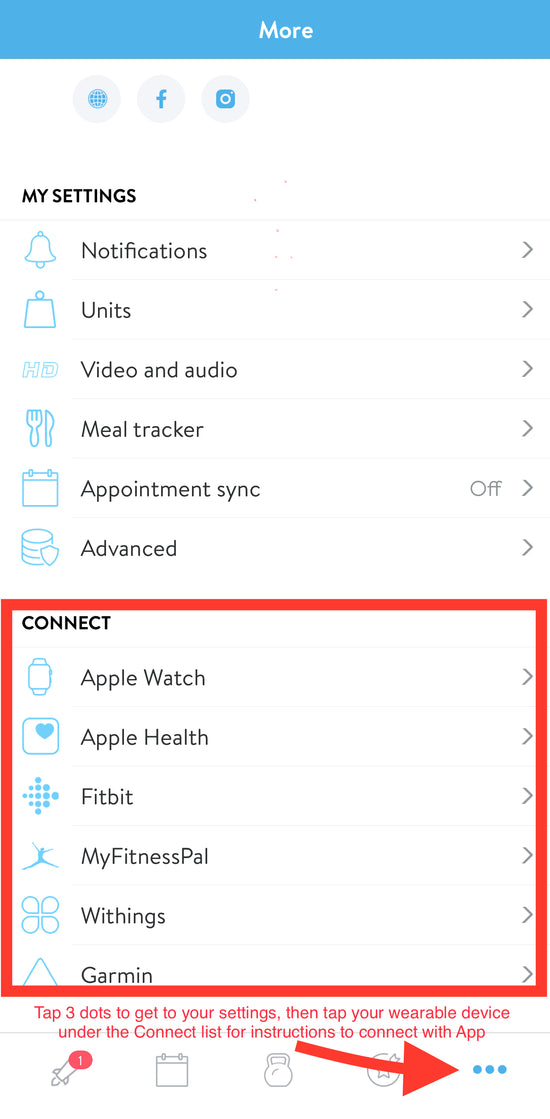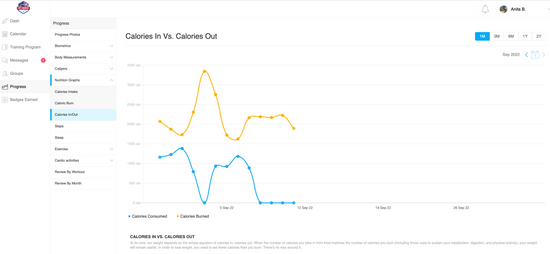App Subscription
-
Subscriber Features & Benefits
- Workout anytime, anywhere with on-demand workouts + awesome workout tracking features
- Easily track meals w/ barcode scanner + view full calories, macros and nutrition breakdown
- 1:1 chat with me : )
- Group chat + community in App ... did someone say motivation?!
- Hundreds of healthy recipes + more added weekly
- Add-ons like custom calories & macros, fully custom meals plans, custom training programs, body-fat calculation + more
- Access to challenges + giveaways
- Exclusive promos for subscribers
- Track steps, sleep, resting heart rate, body stats, calories in, calories out + much more
- Streaks + badges + personal bests
- Habit tracking + reminders
- Plus so much more!
-
What Equipment do you Need to Train with Me?
You can train with me, and see amazing results, with bodyweight only! Choose from at home, bodyweight, TRX suspension training, dumbbells and kettlebells, gym equipment, resistance bands and more. There's workouts for everyone!
You don't need to spend hours in the gym, or perform extensive workouts day in and day out. My workouts are designed to be time-saving and super effective, and most can be done anywhere, anytime!
Don't forget though, abs are made in the kitchen : ) so be sure to pair your exercise routine with a healthy meal plan!
-
What Skill Levels are the Workouts?
Workouts are available for ALL fitness levels, from beginner to advanced! Choose from at home, bodyweight, TRX suspension training, dumbbells and kettlebells, gym equipment, resistance bands and more.
New workouts are added to the on-demad library weekly!
-
How Do I Start a Program?
View All App Exclusive ProgramsTo start a program, simply select a program from the App Exclusive Programs page and sign up! Most programs are FREE for subscribers.
All programs can be added with a current app subscription.They are not required - they are in addition to all app features that come with your monthly subscription and can be done with On-Demand workouts, or alone. Workouts are automatically scheduled for you in the app once a program has been added.
Programs for both men and women, all ages fitness levels!
-
Are Progress Photos Required?
Not all people enjoy being evaluated or assessed. Some love it as they see it as a means to learn and improve. Others hate it because it's hard to see those numbers.
Regardless of which you prefer, remember, what gets measured, gets managed!
I highly suggested taking progress photos, as well as regular weigh-ins. This is something you can do easily in the App, and will allow you to visually see the difference (and compare) that will occur in the coming weeks, months, and years as you stick to your training programs consistently! 👊 -
Can I Get a Refund?
No, you can cancel your subscription, however, refunds are not available on any subscription or product add-on. If you have any concerns or issues with your subscription, please contact me in the app.
-
How Do I Cancel My Subscription?
Login to Desktop VersionIf you ever decide to part ways with the app (I'll miss you, though!), breaking up is easy. Just head over to the desktop version. Log in with the credentials you use for the app, go to the top right where you see your profile picture, select My Account, then go to Purchases. Next to the Get Jacked with Janet App Subscription, click on the three dots, and choose cancel auto-renew.
Challenges FAQ's
-
How to Enter a Challenge
To enter a challnege, you must be an app subscriber.
Anyone who is an app subscriber is eligible to enter any challenge.
To be eligible to win the grand prize, you must submit before (challenge day 1) photos on or before Day 1 of the challenge, and final "after" photos on the final day of the challenge.
Photos are never shared without permission.
-
How to Win Giveaways
Prizes will vary and will be based on participation, consistency, engagement, progress, or a combination.
Follow me on Instagram and Facebook @getjackedwithjanet and be sure to tag me in your stories and posts, and use the hashtag #getjackedwithjanet so I can follow along. If you don't tag me, I may not always see your posts.
-
How to Win Final Grand Prize
Winners will be chosen based on body composition change throughout the duration of the challenges, as well as consistency and engagement throughout the challenge.
-
Do I Have to Submit Photos?
Photos are always optional. You do not need to submit photos to participate in the challenge, or win weekly giveaways.
To be eligible to win the grand prize, you must submit before (challenge day 1) photos on or before Day 1 of the challenge, and final "after" photos on the final day of the challenge.
Photos are never shared without permission.
-
Are Challenge Workouts For all Fitness Levels
Yes! Challenge workouts are for all fitness levels as well as home and gym options. For beginner exercises, I will always have modifications. You do not have to be fit to join a challenge; join to get fit and be motivated : )
App Add-Ons & Extras
-
Custom Calories & Macros
Custom calorie and macro calculations based on your personal body composition and goals. Custom calculations are programmed into the App so you can stay within your nutrition goals. FREE for all app subscribers!
-
Progressive Training Programs
App subscriptions come with access to all on-demand workouts. You can also add-on programs (i.e. 4 week, 8 week) which are built and scheuled into you calendar thoughout the course of the program. Prepare for a 5K, build your shoulders or glutes, intro to the gym, senior active lifestyle, at home, advanced and more. Training programs are available for FREE to all active app subscribers (up to $2,400 value)!
-
Custom Meal Plans
Struggling to come up with a meal plan to stay within your calories and macros goal? Take advantage of exclusive subscriber pricing for a 1 week or 4 week custom designed meal plan, with recipes and shopping list. Meal plans are designed based on your nutritional preference (keto, vegan, vegetarian, gluten free, nut free, etc.) and your personal macros and goals.
-
Custom VIP Training & Nutrition Programs
Have specific goals? Competition, wedding, event, sport specific, etc.? Take advantage of exclusive subscriber pricing and sign up for a custom designed program and coaching developed specific to your needs, timeline, etc.
Please contact me here or in the app if you are a current subscriber for more info or to get started!
-
Challenges
Challenges are fun, and motivating; prove me wrong 😃
Sign up for a challenge, join the fun and be eligible to win cool stuff! All challenges are for available for app subscribers only. Details in the app!
Getting Started Video Tutorial
Open in YouTube to view video timestamps and skip to different sections.
Navigating the Dashboard & Features
-
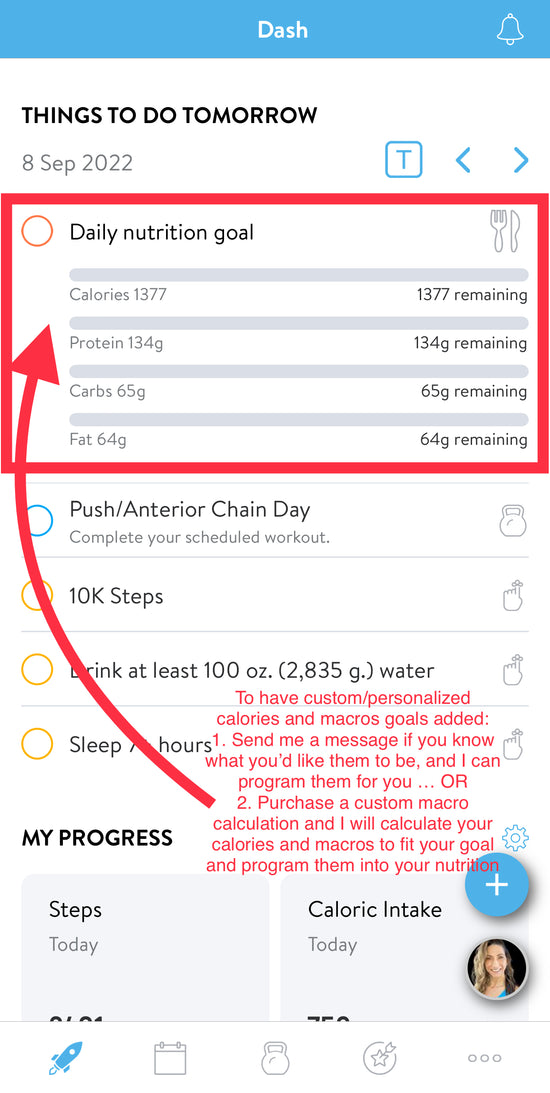
Daily Nutrition Goals
Custom calorie and macro calculations based on your personal body composition and goals. Custom calculations are programmed into the App so you can stay within your nutrition goals.
To have a custom, personalized calories and macro goal added you can:
1. Send me a message if you know what you'd like them to be, and I can program them for you.
OR
2. Purchase a custom macro calculation and I will calculate your calories and macros based on your body stats and your personal goal, and program them into the App for you.
-
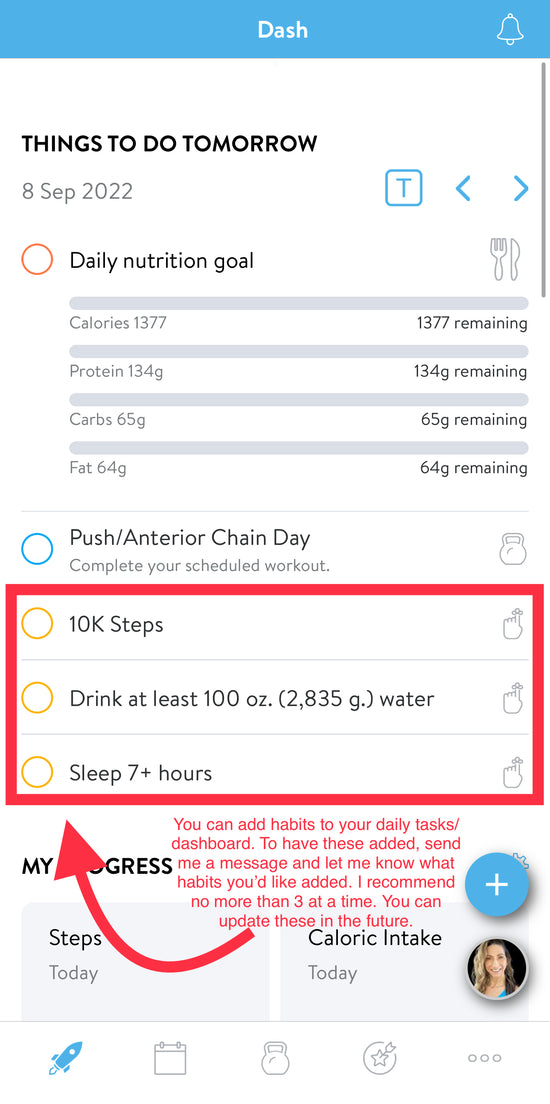
Habits Tracking
You can add habits to your daily tasks/
dashboard. To have these added, send me a message and let me know what habits you'd like added from the list below. I recommend no more than 3 at a time. You can update these in the future. Be sure to complete these each day to earn badges and not break your streak!
Popular Habits:
- 10K Steps
- 7K Step
- 45 Minutes of Movement
- Drink at least 100 oz. (2,835 g.) water
- Hit calories & protein goals
- Sleep 7+ hours
- Track nutrition / macros
- Drink only zero-calorie drinks
- Abstain from alcohol
- Prepare your own meals
- Eat fruits & vegetables
-
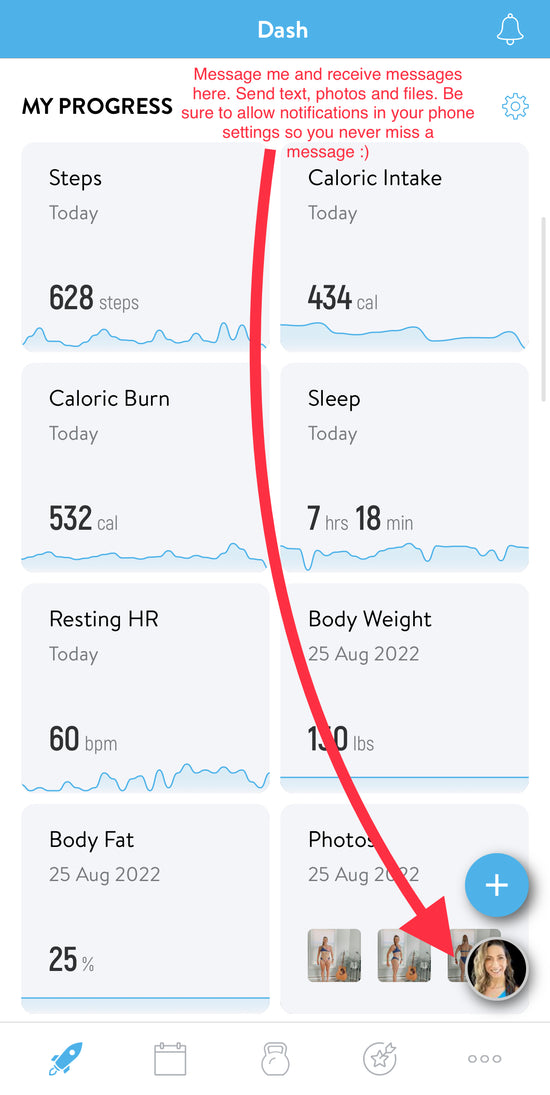
Send & Receive Messages
Message me from the dashboard by tapping on my photo icon in the lower right. This is where you will receive messages as well. New messages will show an alert next to my photo.
Send text, photos and files.
Be sure to allow notifications in your phone settings so you never miss a message :)
-
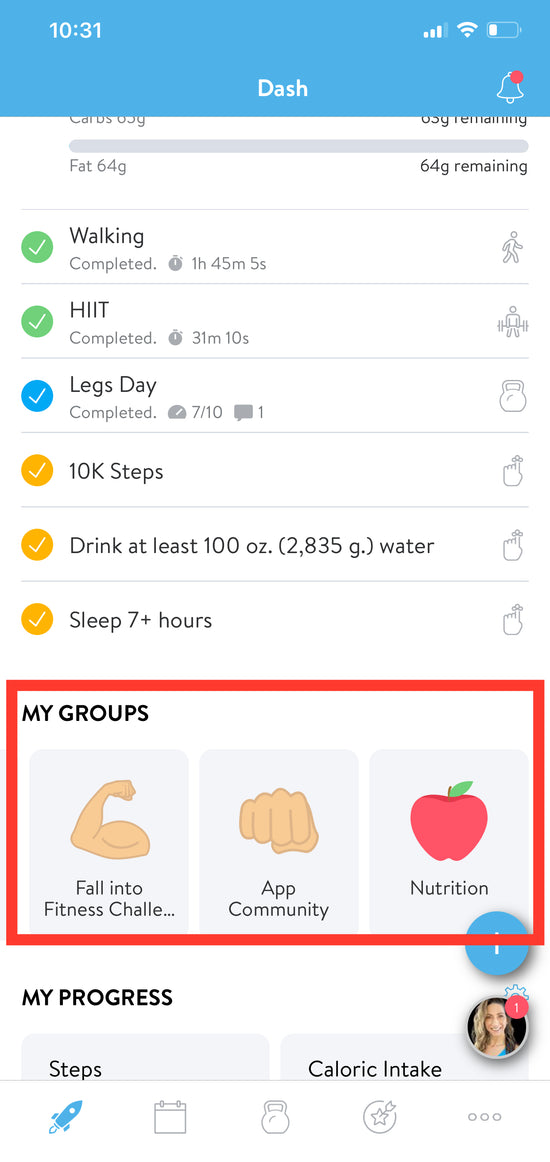
Groups
Any groups you've been added to will show up here on your dashboard. These will include updates, tips, tricks, motiviation, education and more. Anyone can post and comment in the groups and I highly recommend contributing and joining in the fun! Think of these groups like provate FB groups. Only members within each group can view and post within the group.
-
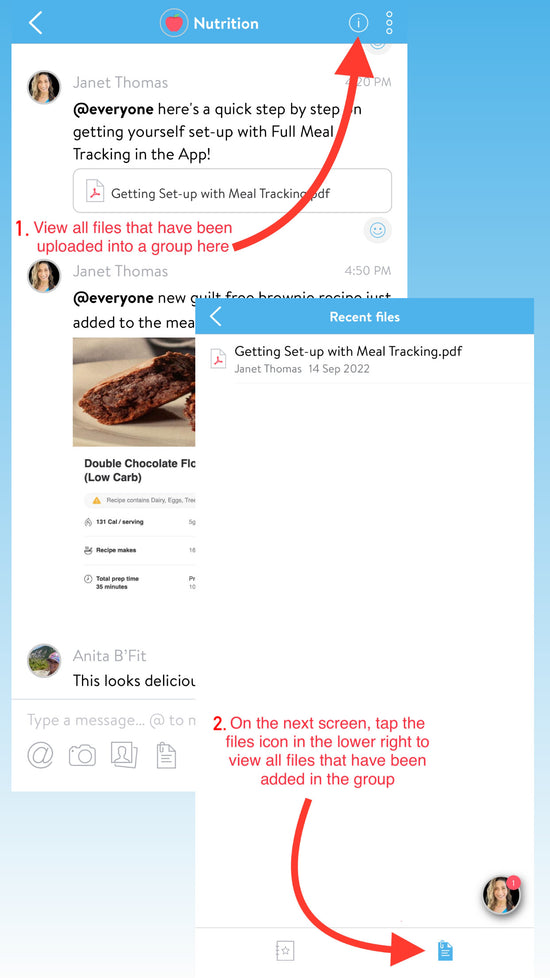
View all Files Added in Groups
To view all files and attachments that have been added in a group without having to search through the timeline - tap into the group, tap on the circle icon at the top with the "!" in it, then tap on the file icon on the next screen, bottom right.
-
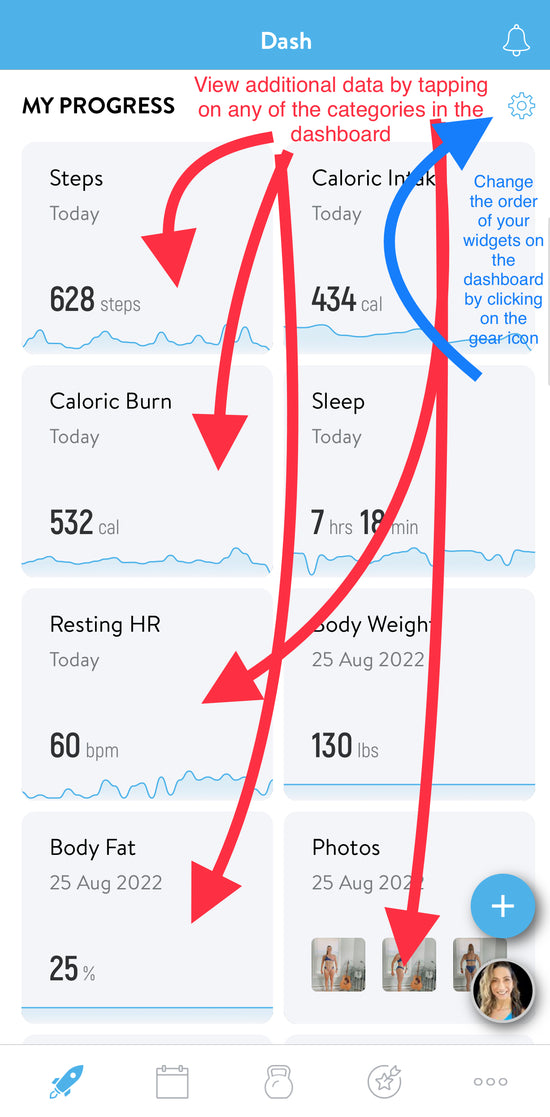
View Daily Data & Over Time
View additional data by tapping on any of the category thumbnails in the dashboard.
You can rearrange your categories by tapping on the gear icon.
-
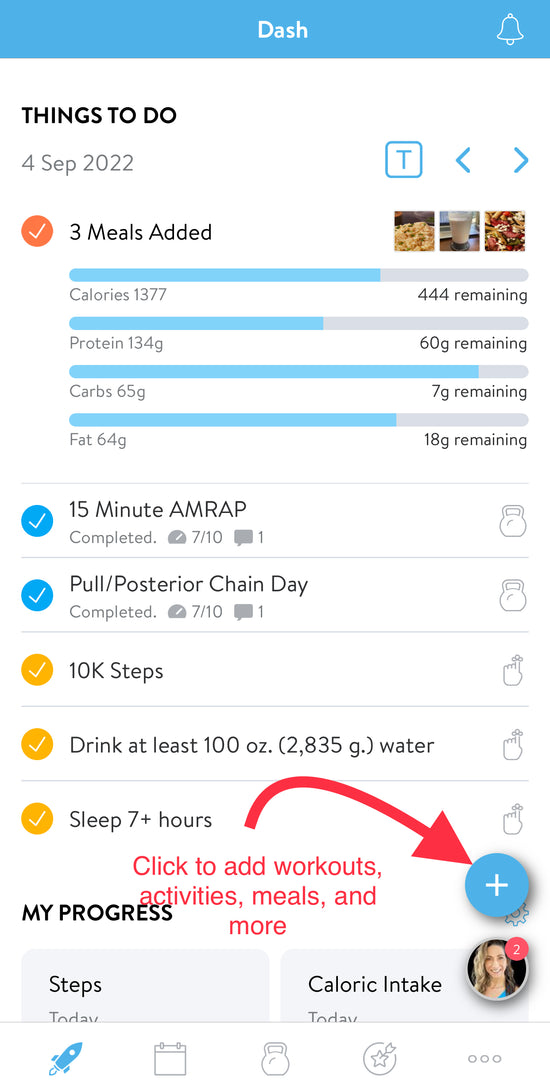
Adding Meals, Workouts & More
Tap the + icon from the dashboard to add meals, take new photos, body stats, workouts, start and activity like running or biking etc.
-
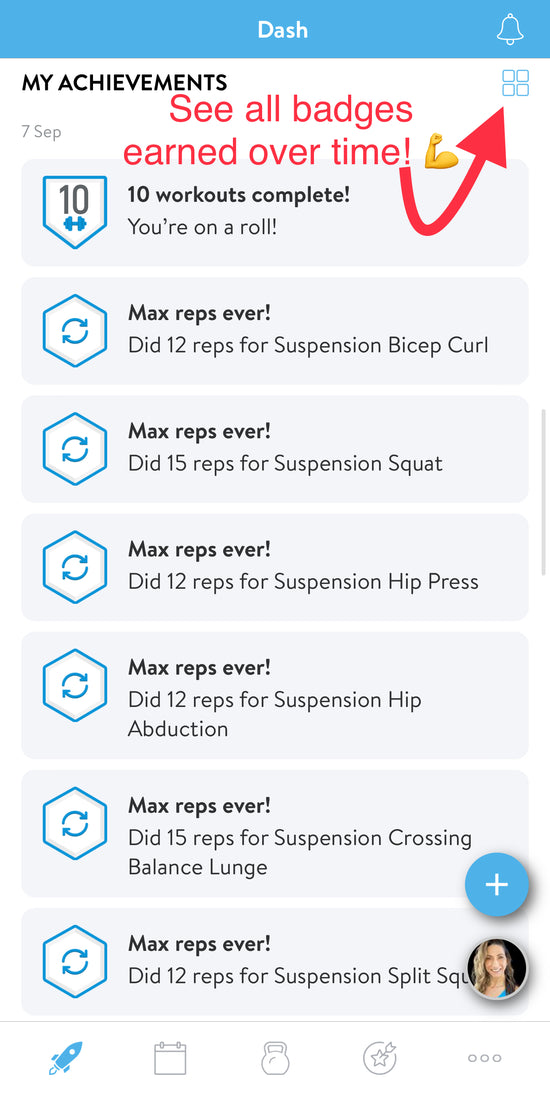
View Badges Earned
Every time you complete a workout, activity, habits, etc. you will earn badges.
To see additional information and view all badges earned over time tap the 4 squares in the upper right hand corner.
Logging Meals From Dashboard
-
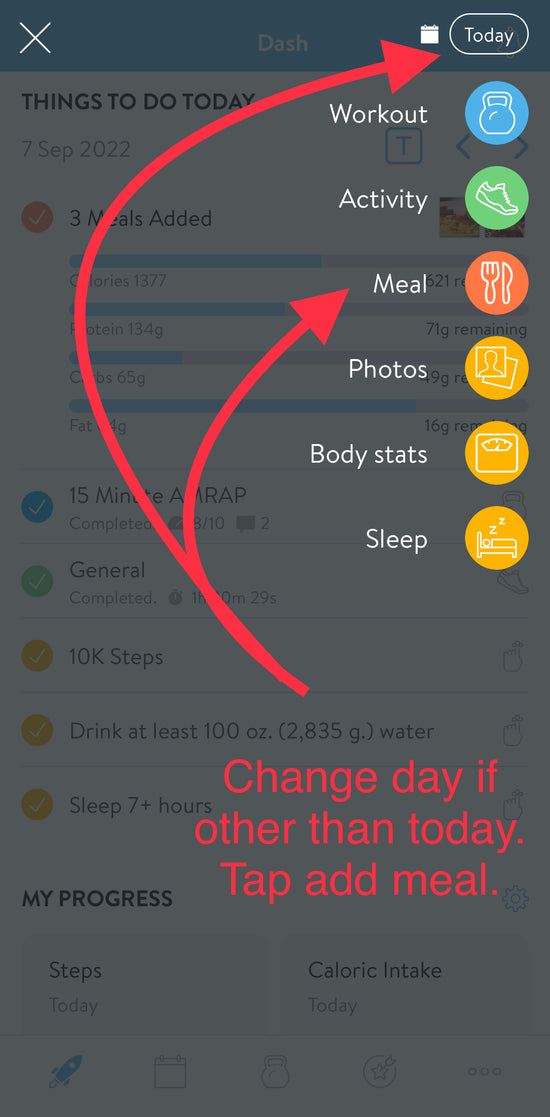
Logging Meals
From the dashboard, click the + in the lower right hand corner. It will bring you to this view. Tap on the "Meal" icon in the list.
If you are logging a meal for another day just tap where it says "Today" in the upper right to change the date.
-
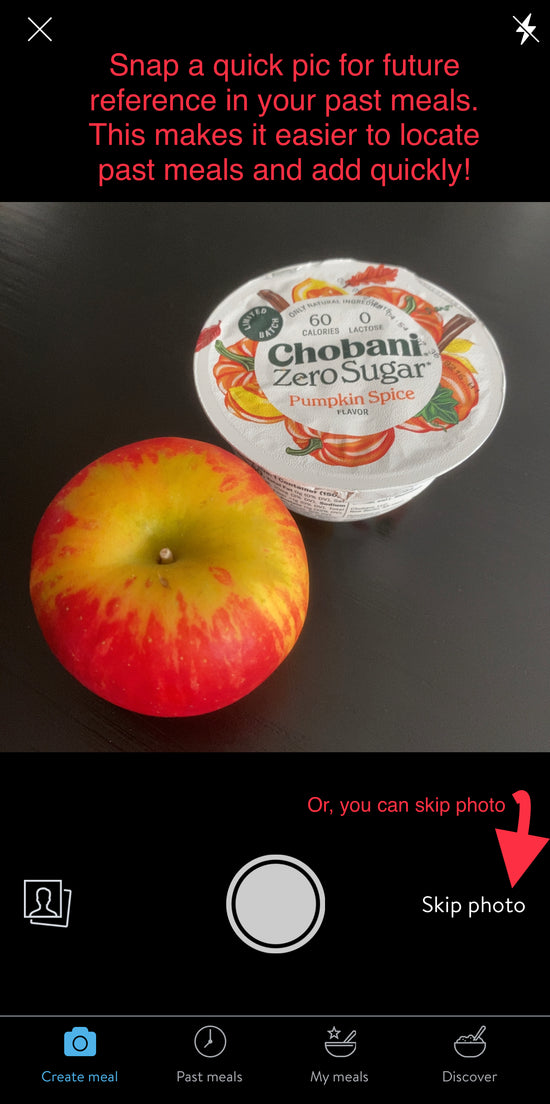
Add Meal Photo
Once you select "Meal", you will be brought to this screen where you have the option to take a picture, or upload a picture of your meal. I suggest doing this as much as possible as it makes it easier to quickly select from past meals that you eat frequently. Also helpful with water and other beverages consumed regularly.
TIP: don't have time to log all foods at your meal? Take a photo and save to meals and go back and log nutritional info later!
-
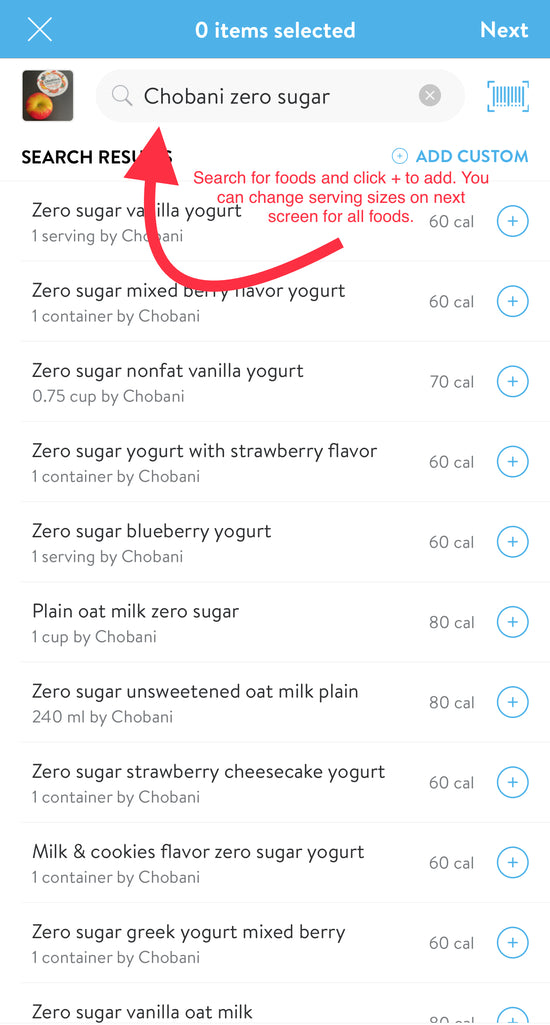
Search Food Database
Once you've either added a photo, or skipped the photo, you will be brought to the food database where you can search for foods in your meal.
You can also use the bacode scanner in the upper right to scan foods with lables.
TIP: add your frequent foods, beverages and supplements to your favorites list to access them quickly! See FAQ "Add Food to Favorites"
-
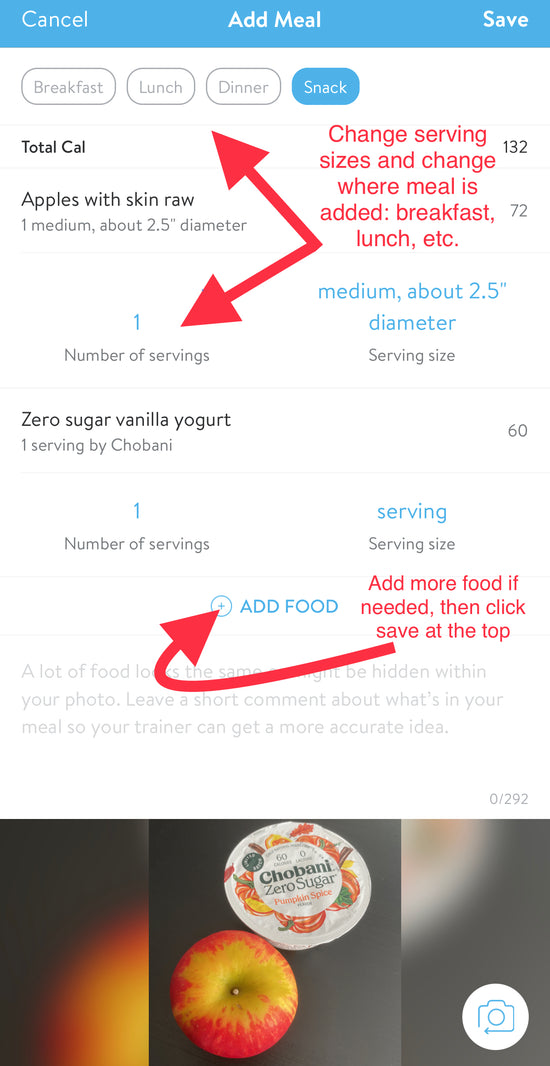
Adjust Serving Size & Add Food
Once you've added all food to your meal, you will be brought to this screen where you can make adjustments to the serving sizes and add additional foods you may have forgotten in the previous step.
-
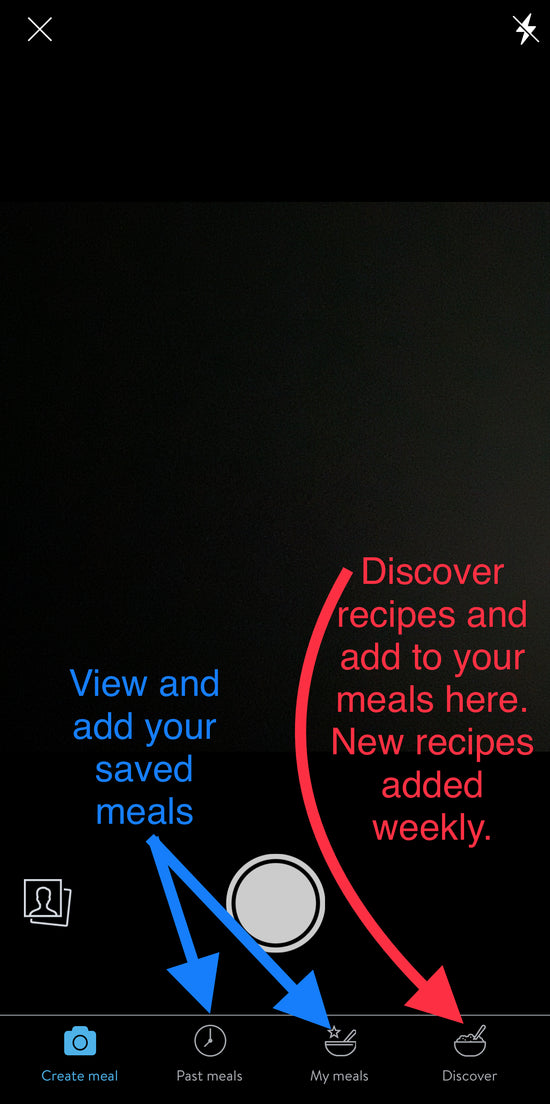
Quickly Add Meals
1. View all past meals. This will show a list of previously logged meals. You can tap to view info, or select the circle and "Add".
2. My Meals is a collection of all meals you have saved where you can easily access and add.
3. Discover will bring you to the large meal database where you can browse hundreds of recipes and quickly log. Adding a meal will log one serving size. You can change the servigs logged by editing in your meals.
-
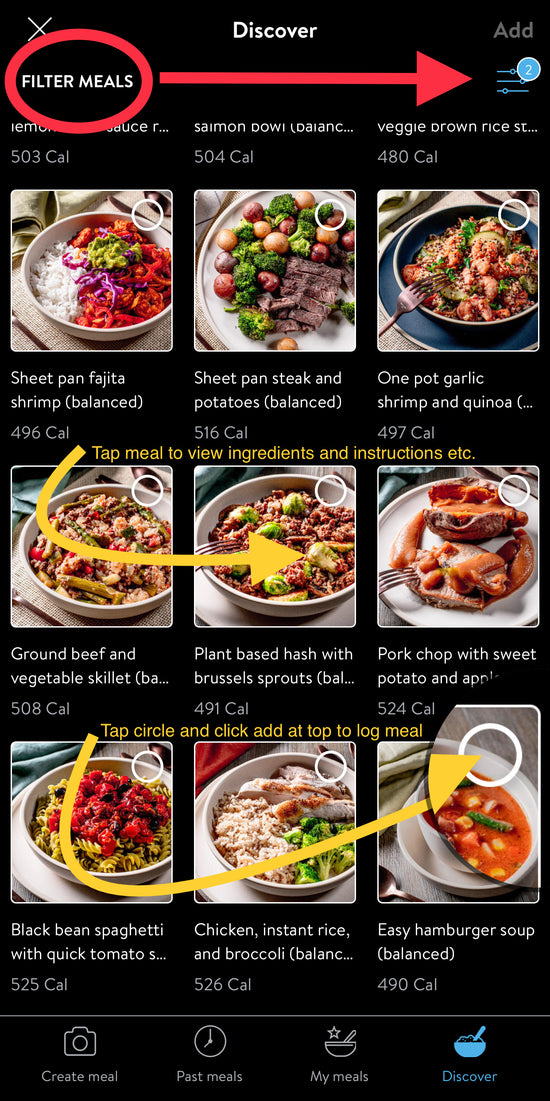
Discover Hundreds of Meals
Discover hundreds of meals in the App by tapping "Discover" in bottomright. You can filter meals, tap on a meal to view ingredients and instructions, and tap on the circle to quickly add.
Find a favorite? Be sure to add to your meals to quickly access it in the future.
New meal recipes are added weekly!
-
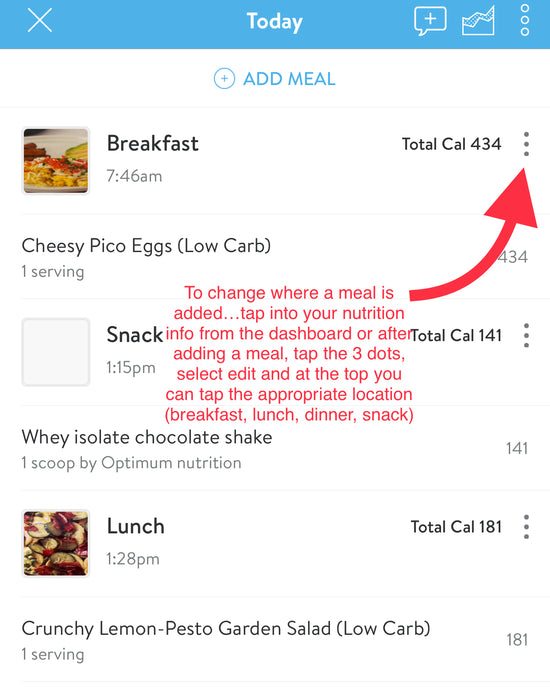
Move a Meal
To change where a meal is added (i.e. move a meal from lunch to breaskfast, or snack to dinner, etc.) simply tap into your nutrition from the App dashboard, click in the 3 dots on the meal you want to move, and make a selection at the top on the next screen and save.
-
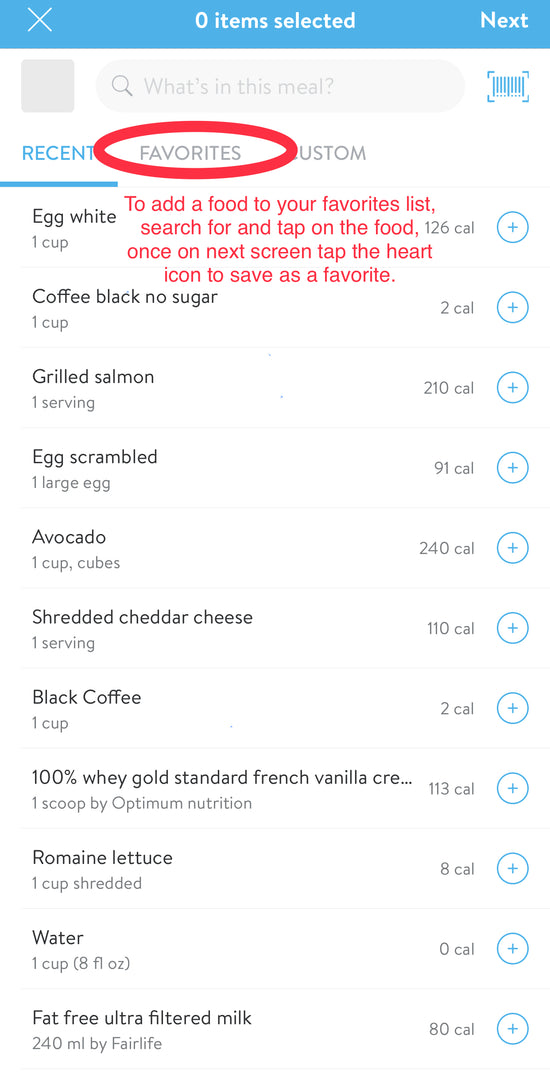
Save Foods to Favorites
To add foods to your favorites list, simply search for and tap on the food you want to save, once on the next screen, tap the heart icon in the upper right hand corner.
To remove a food from favoites, simply tap the heart icon to de-select.
-
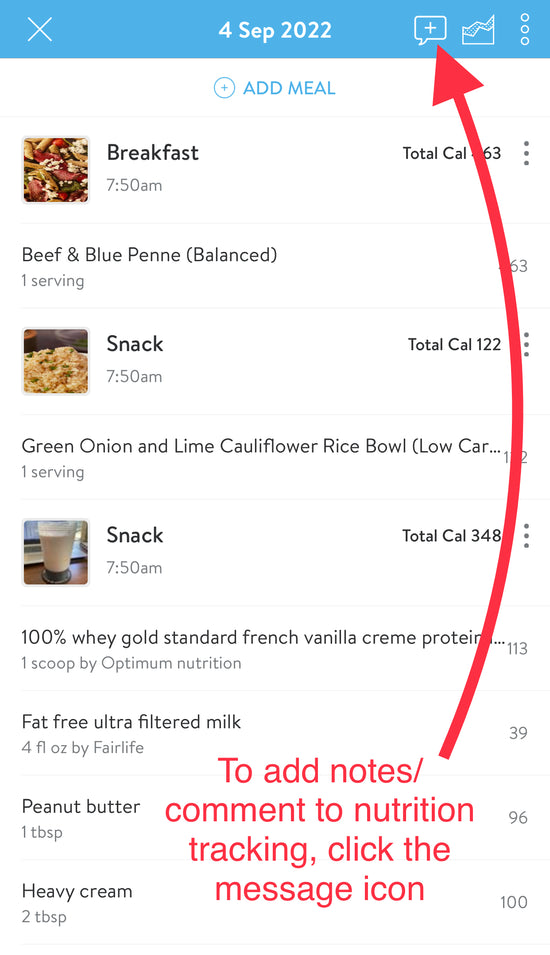
Add Notes & Comments to Meals
Tap themessage icon at the top of the screen when adding and editing meals to add notes and comments. You can do this while logging, or go back and add notes or comments later.
Logging Water From App Dashboard
-
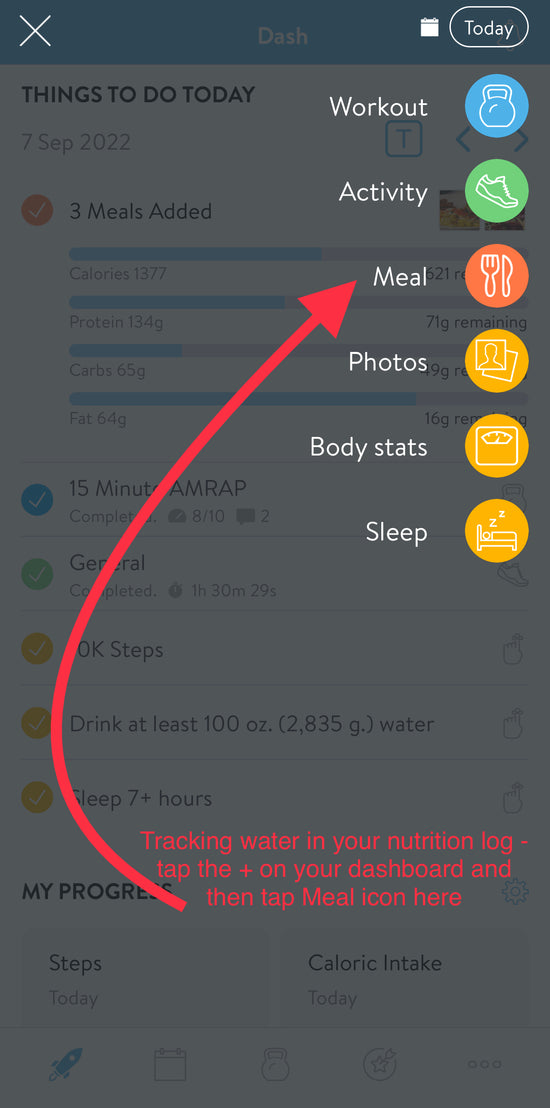
Logging Water
To log water, simply tap the + from the dashboard and tap the "Meal" icon. Once on the next screen, search for water and add. You can adjust the serving size in after adding.
-
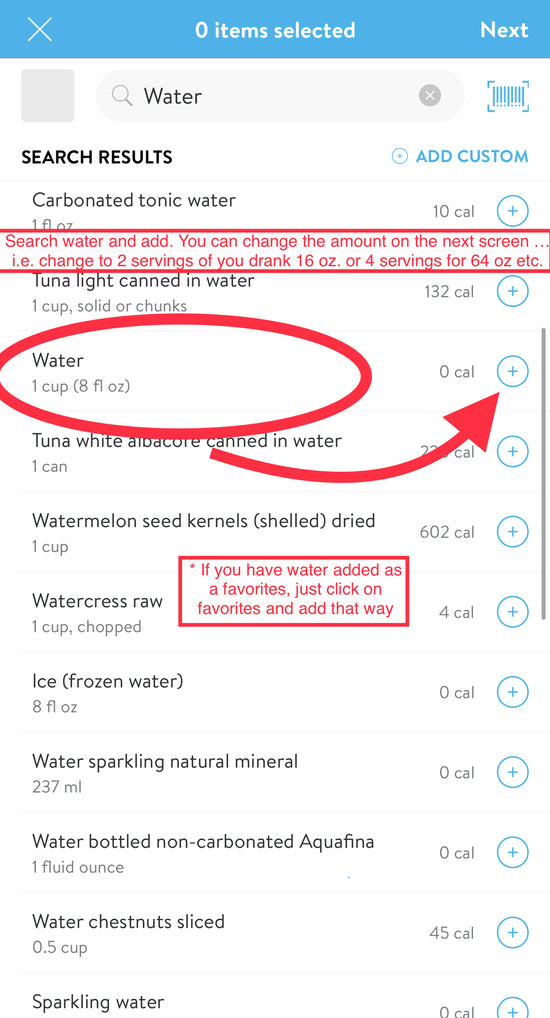
Logging and Editing Water Fl. Oz.
Once water has been added, you can adjust the amount on the next screen, i.e. change to 2 servings if you drank 16 oz., or 4 serivngs for 32 oz. etc.
If you've added water to your favorites, you can just tap "Favorites" at the top and add.
-
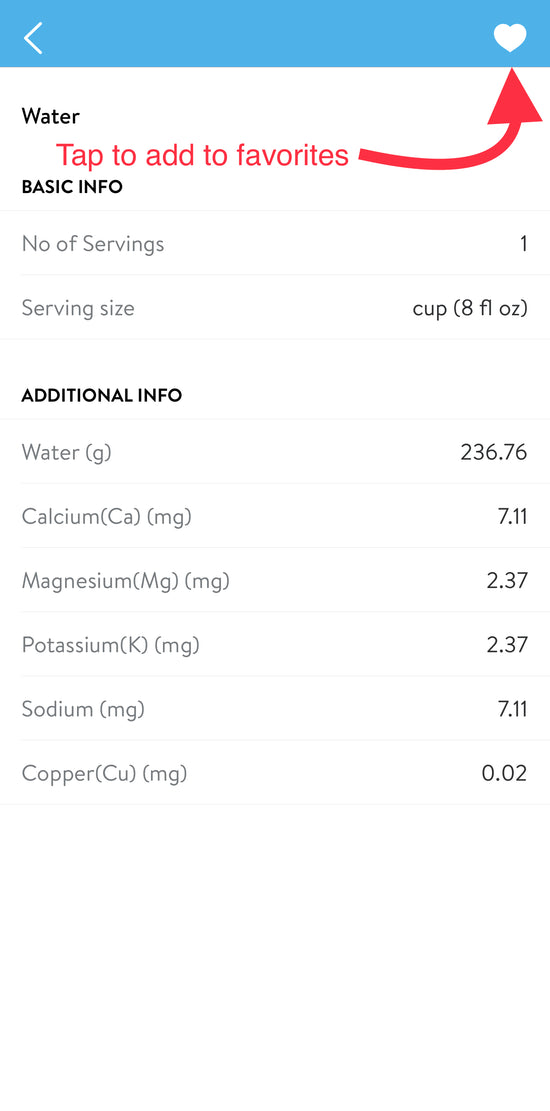
Adding Water to Favorites
Adding water to your favorites will make it quick and easy to log!
To do this, simply search for water, tap water in the results, tap the heart icon in the upper right corner on the next screen.
Viewing Nutritional Data
-
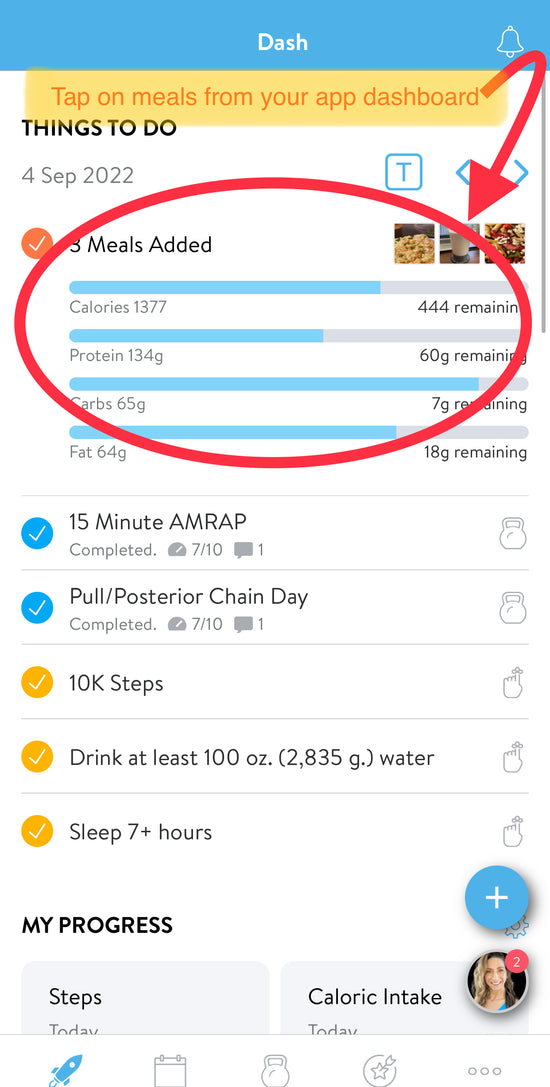
View Additional Nutritional Data
To view additional nutritional data, tap on your meals from your dashbaord.
-

Copy Entire Day
After tapping on your meals from the dashboard for a selected day, first swipe left, then you will see this screen where you can copy an entire day to or from another day.
TIP: this is helpful when pre-tracking for the week ahead for any meals that are the same.
-
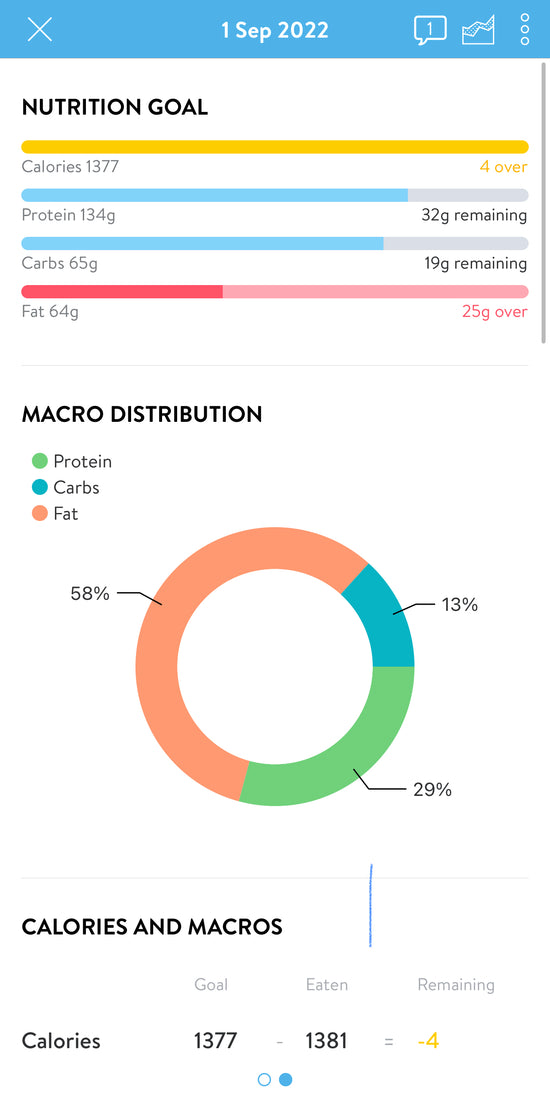
View Calories, Macros & Other Nutrients
After tapping on your meals from the dashboard for a selected day, first swipe left, then you will see this screen where you can view calories, macro distribution, and other nutritional data like vitamins, minerals, caffeine, water, sugar, fiber and more.
Smart Meal Planner
-
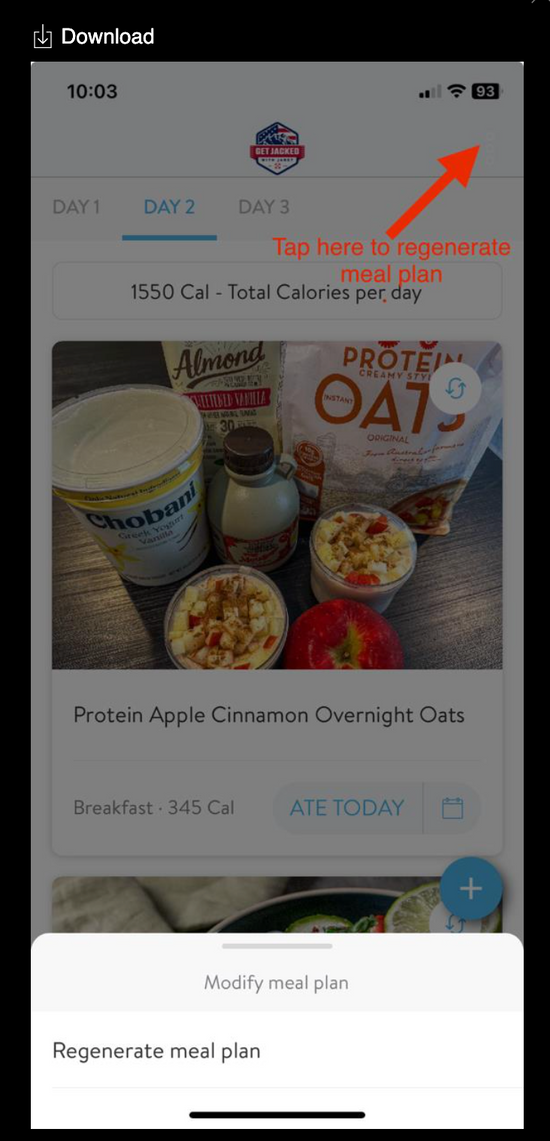
Regenerate Meals
If you have the Smart Meal Planner added and want to regenerate a meal plan, tap the upper right corner next to my logo (the 3-dot menu is hidden here because it’s white on a white background). This will prompt you to regenerate your plan. You will also have the option to change the number of days (1-7) and update your preferences and exclusions.
-
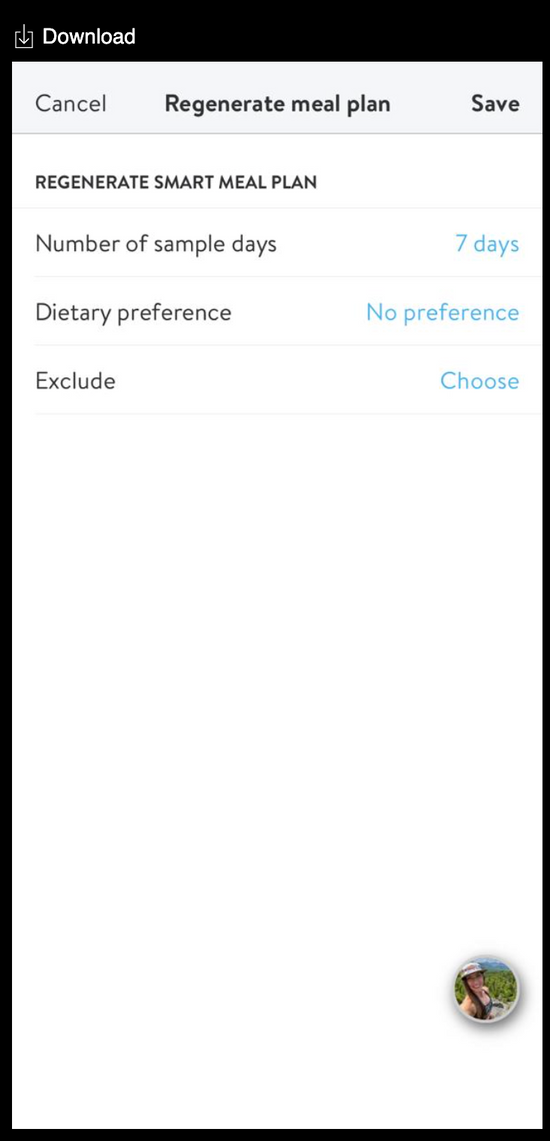
Regenerate Meal Plan Options
When regenerating a meal plan, you have the option to change the number of days, any dietary preferences or food exclusions.
Starting a Workout From App Dashboard
-
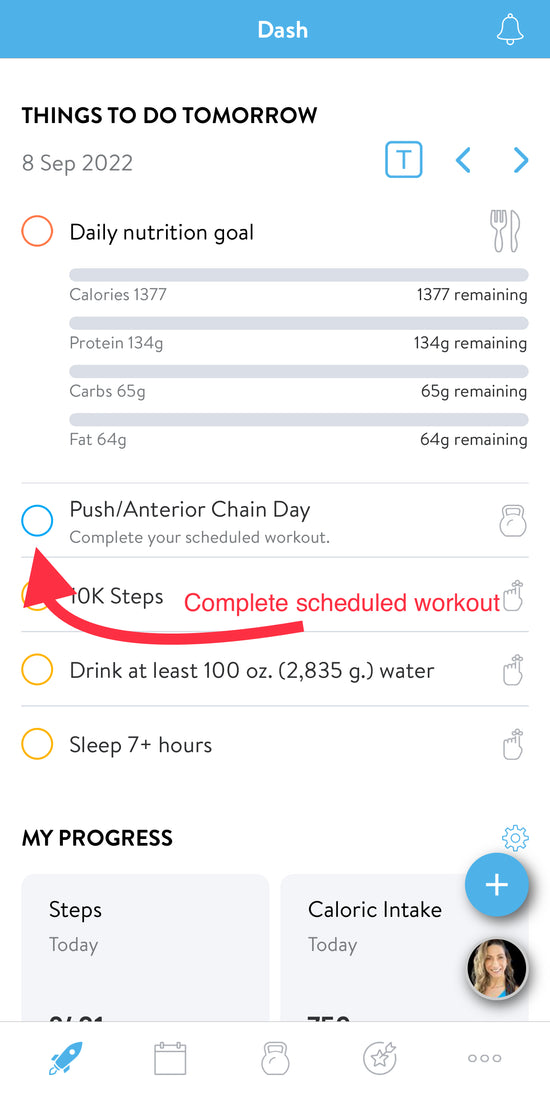
Start a Workout from Dashboard
Your scheduled workouts will show up on your App dashboard. To start a workout, or mark a workout as complete, simply tap on the workout.
-
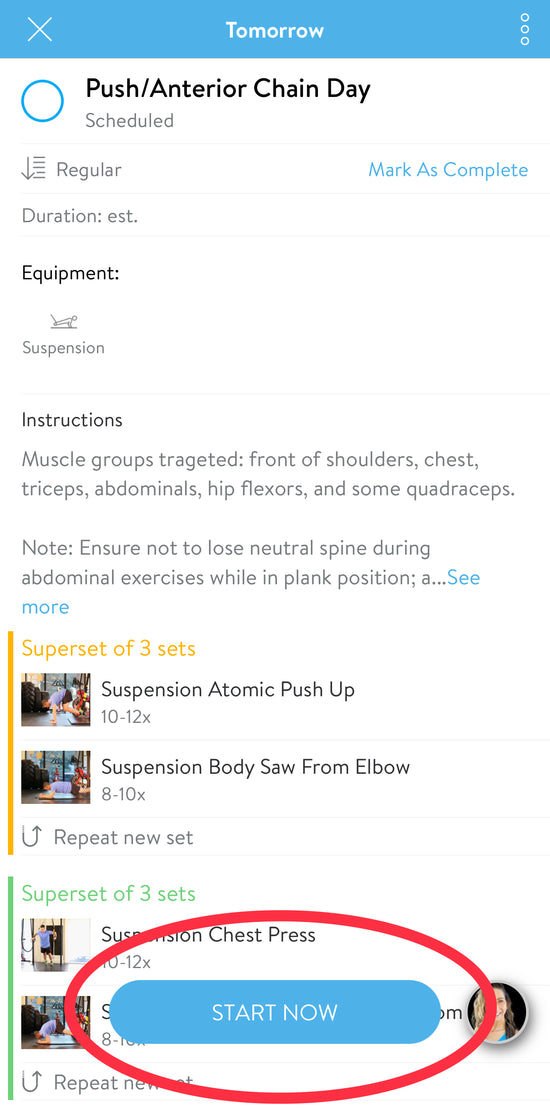
Start a Workout
You have the option to start a workout, or mark as complete. Starting a workout will start the workout on your smartphone, as well as your watch, if connected. You can log your workout details here from your phone. You can also listen to music while a workout is in progress.
-
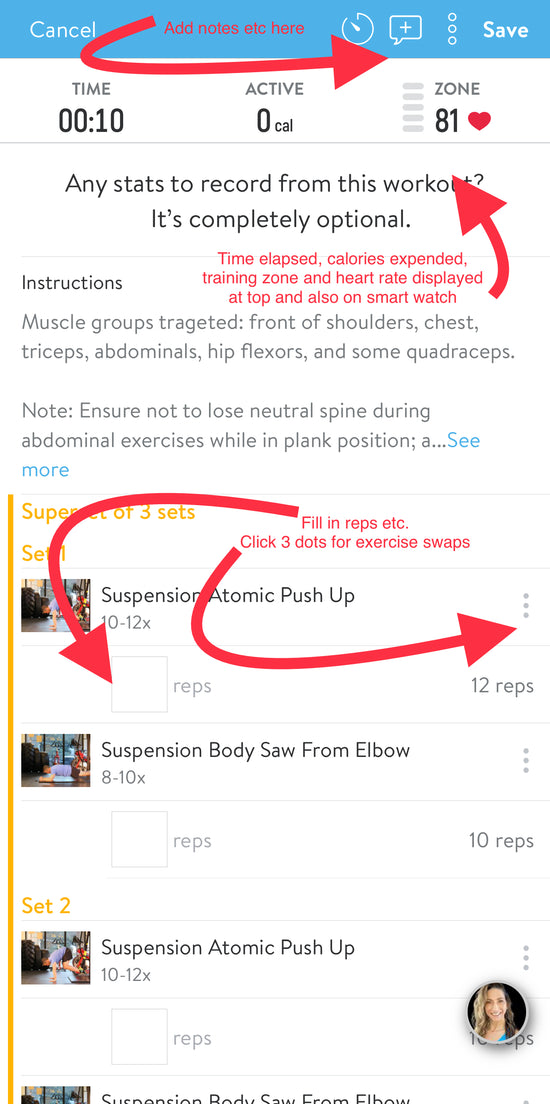
Workout Details
While doing a workout, you can fill in your reps/time, swap an exercise by clicking on the 3 dots, add notes, view time elapsed, add additional sets, etc. If you have a smart watch connected, you can view your active calories, heart rate and training zone. If connected to an Apple Watch, all data will sync to the health App. I recommend logging as much information a possible for future reference when viewing data and reports over time.
-
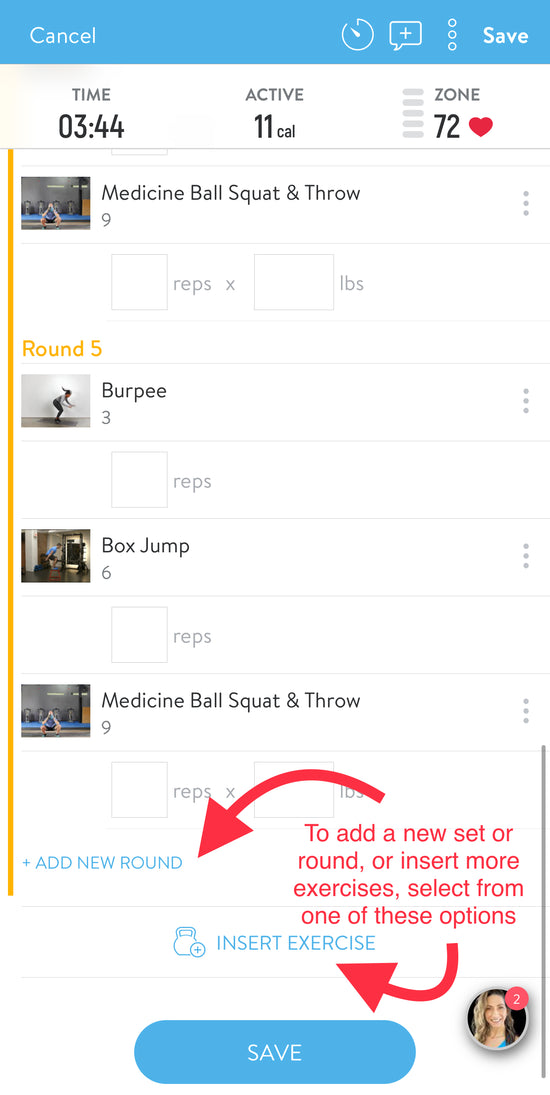
Add New Set or Round
To add a new set or round to your workout, select one of the two options at the bottom of your screen.
-
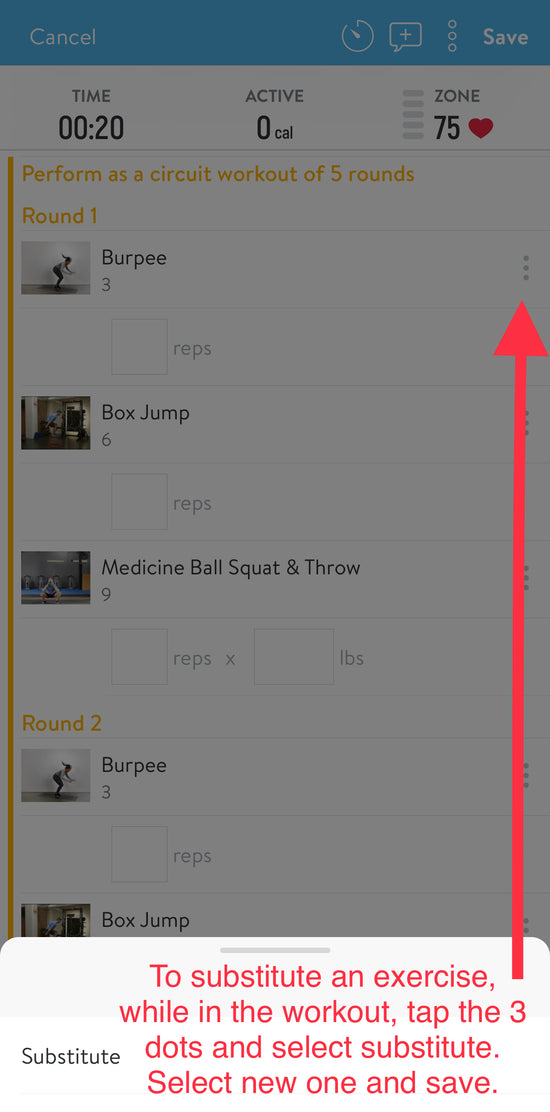
Substitute an Exercise
To substitute an exercise while in the workout, simply tap on the 3 dots next to the exercise, select a new one and save.
-
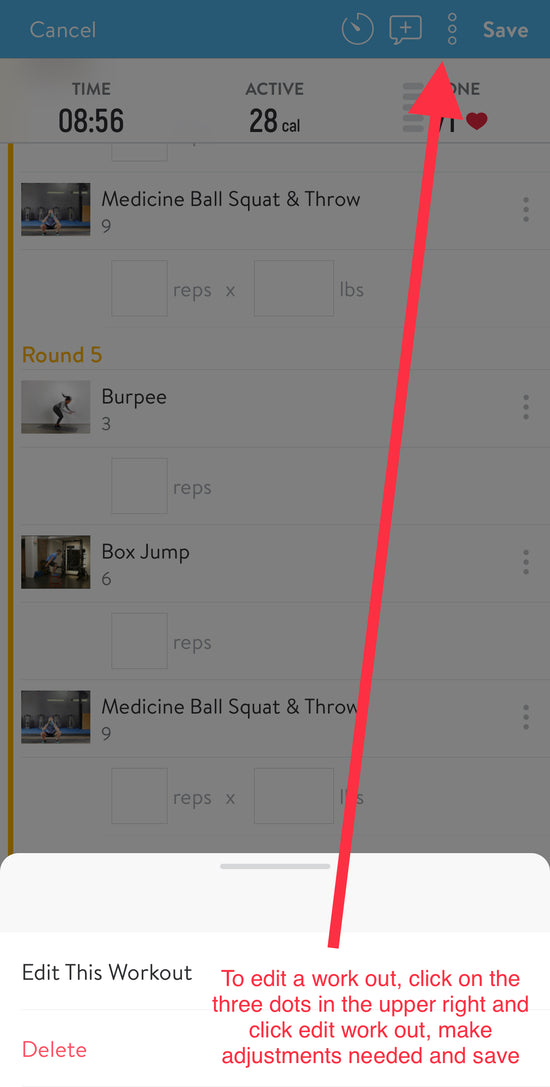
Edit a Workout
To edit a wokout, simply tap the 3 dots in the upper right, select edit workout, make edits and save.
-
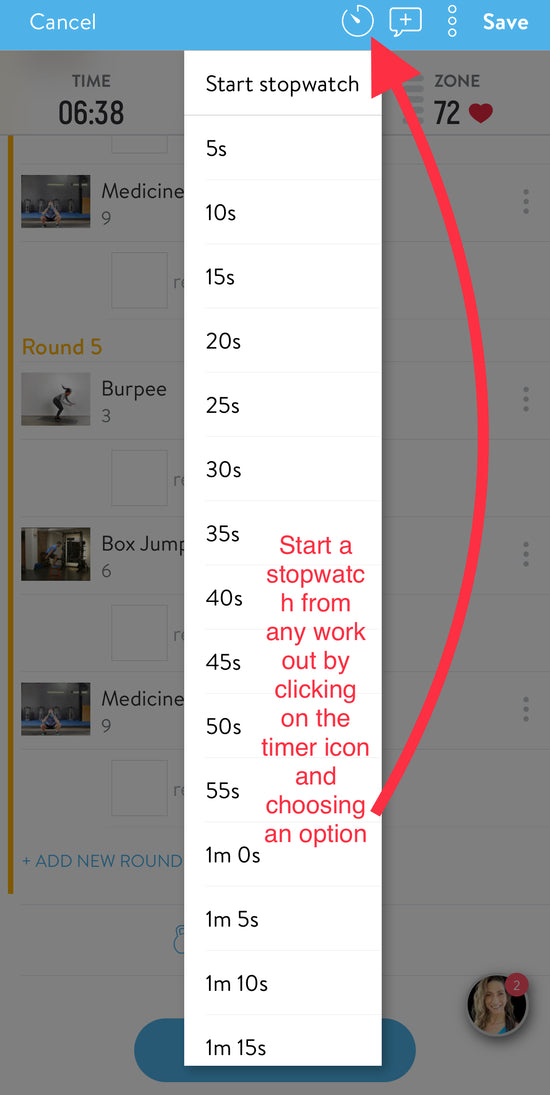
Start Stopwatch
To start a stopwatch while doing a workout, if needed, simply tap the timer icon at the top and select from the dropdown list.
-
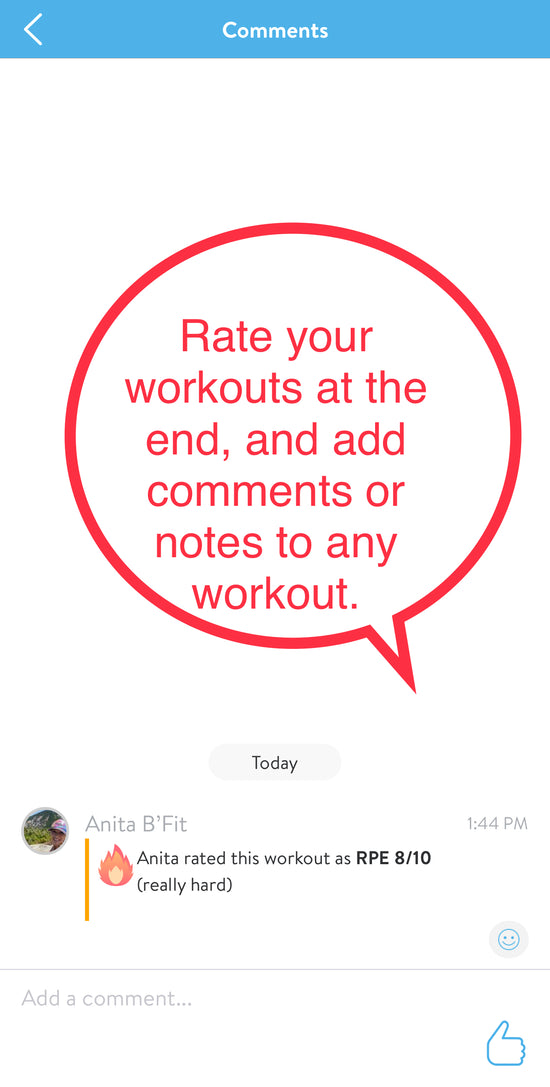
Rate your Workout
Be sure to rate your workout once completed!
* See Training Zones & Max Heart Rate FAQ below in reference to rating your workout.
-
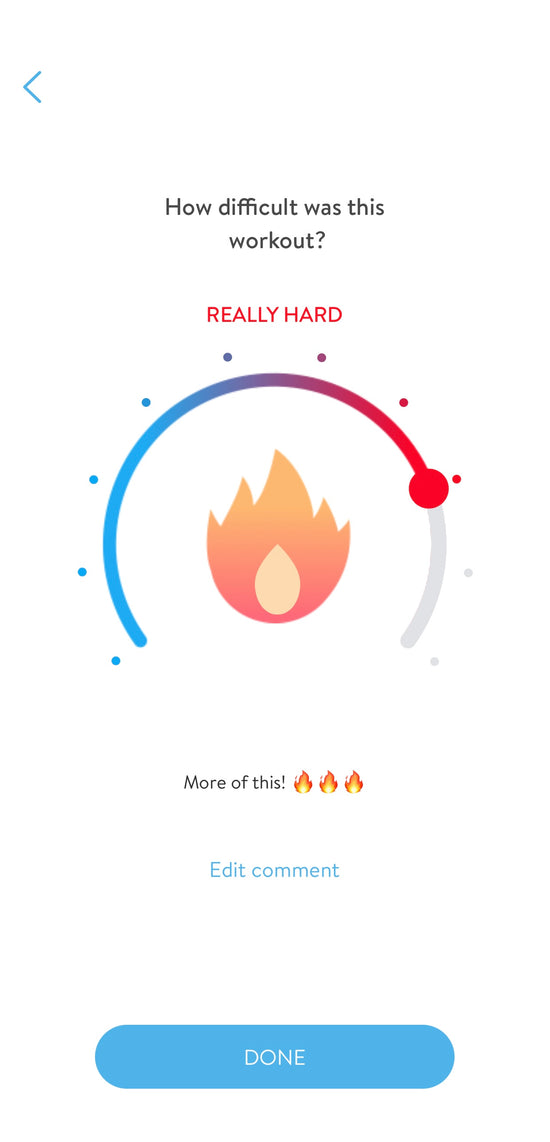
Rate & Comment on your Workout
You will have the option to rate your workouts once you tap save or complete your workout. You can rate the difficulty of your workout, and also have the option to leave a comment.
See 'Training Zones & Max Heart Rate' FAQ below for a reference to rating your workout.
-
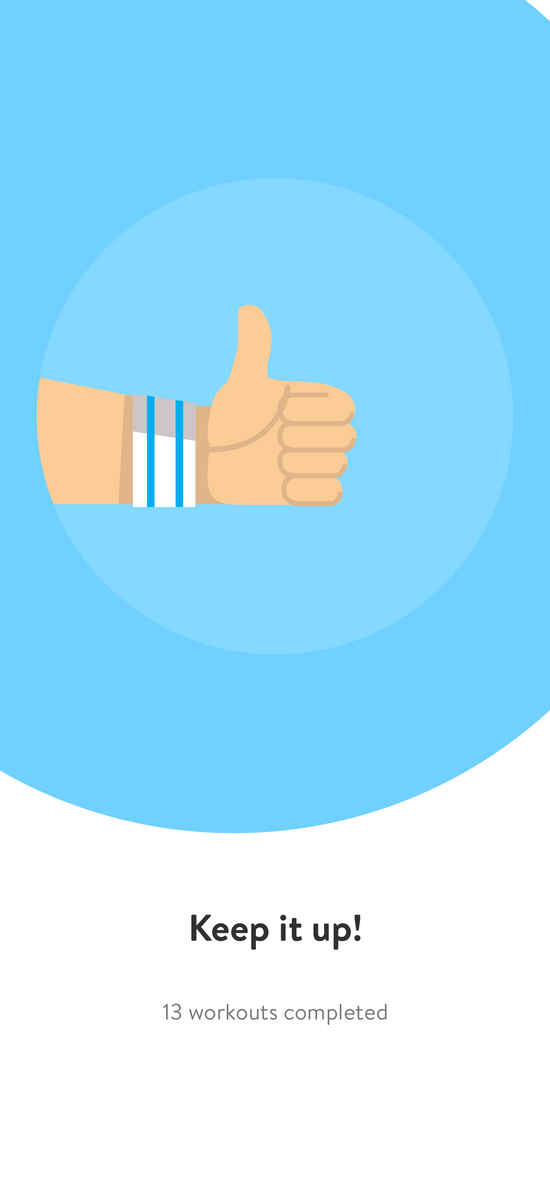
Workout & Activity Badges
After completing a workout, you will see a badge on the next screen. This will show you your overall stats for each category.
-
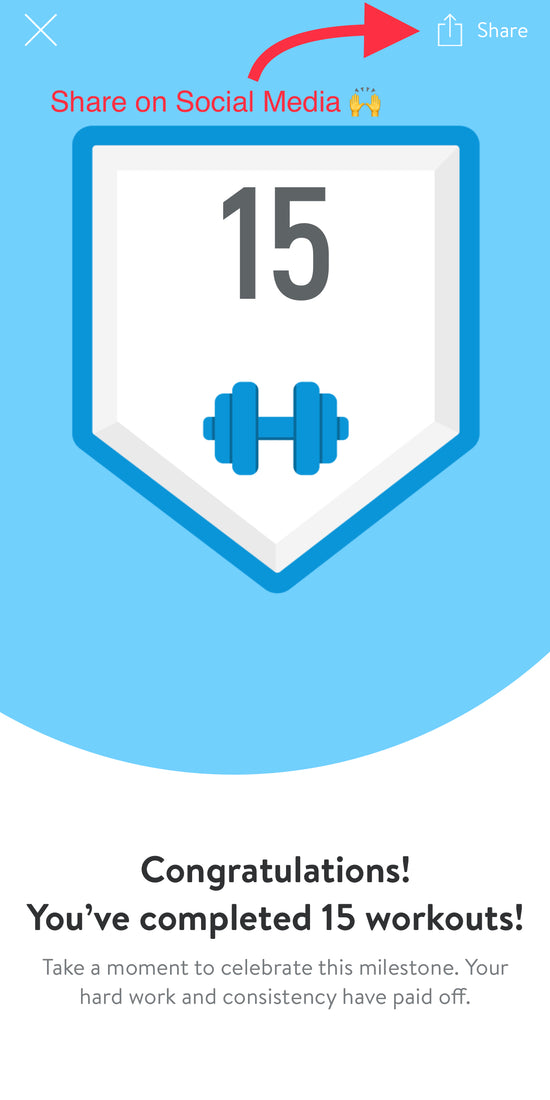
Share your Accomplishments
To share your accomplishements, simply tap the Facebook and Instagram Icons, and share as a post or story.
-

Get Featured
Don't forget to share your accomplishements! You have the option to share your badges and progress on Facebook and Instagram as a post or story. Don't be shy, you earned it! Be sure to tag @getjackedwithjanet to be featured!
Add Workouts to Your Calendar
-
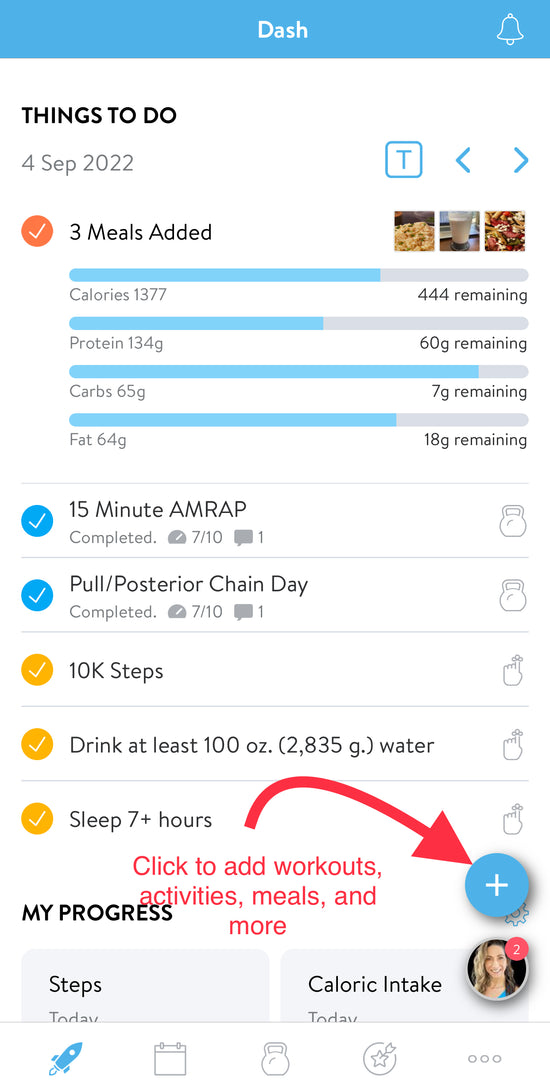
Add Workout to your Calendar
Add a workout to your calender and never miss a workout again!
To do this, simply tap on the + icon from the dashboard and select Workout.
-
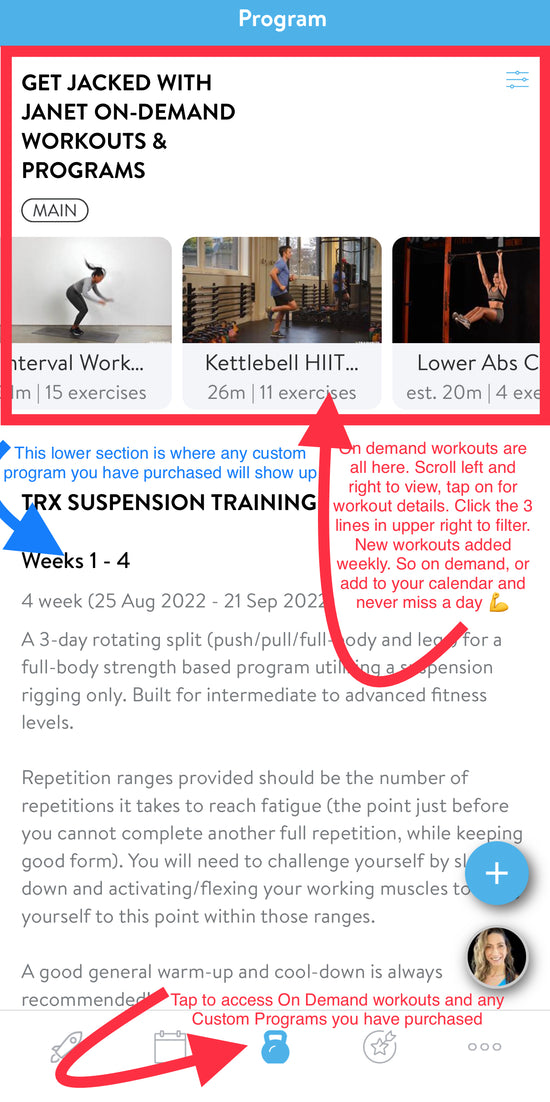
Viewing and Selecting Workouts
Browse or filter all on-demand workouts at the top of the screen. Swip left and right to browse all.
If you purchased a custom program, or are in a current challenge, your workouts are already scheduled for you and show up in the lower portion of the screen.
-
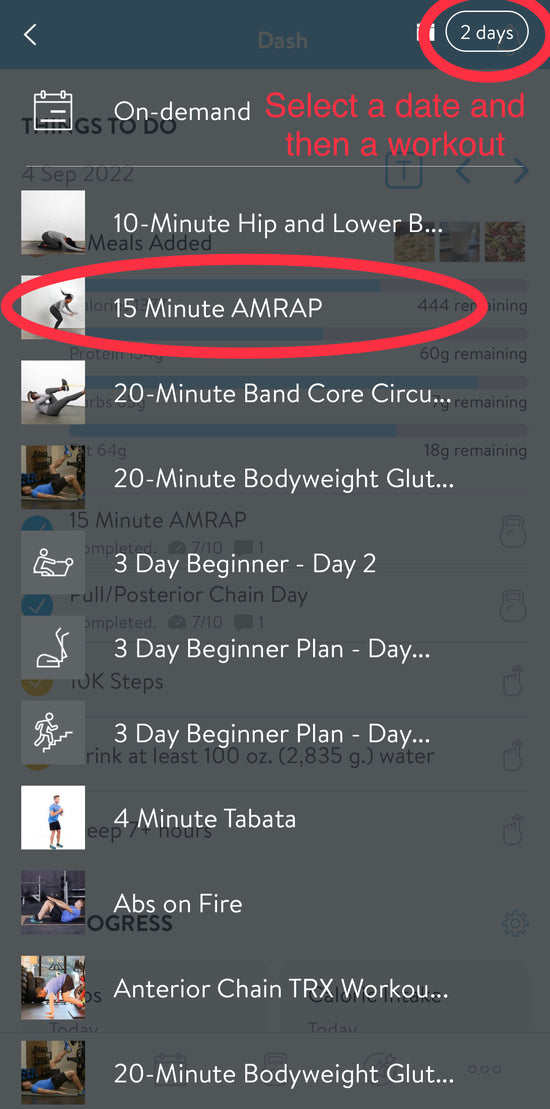
Adding an On-Demand Workout to your Calendar
To add an on-demand workout to your calendar, first change the date to whatever desired date(s) you would like to add it to by tapping on the days option in the upper right, then tap on the workout you want to add.
-
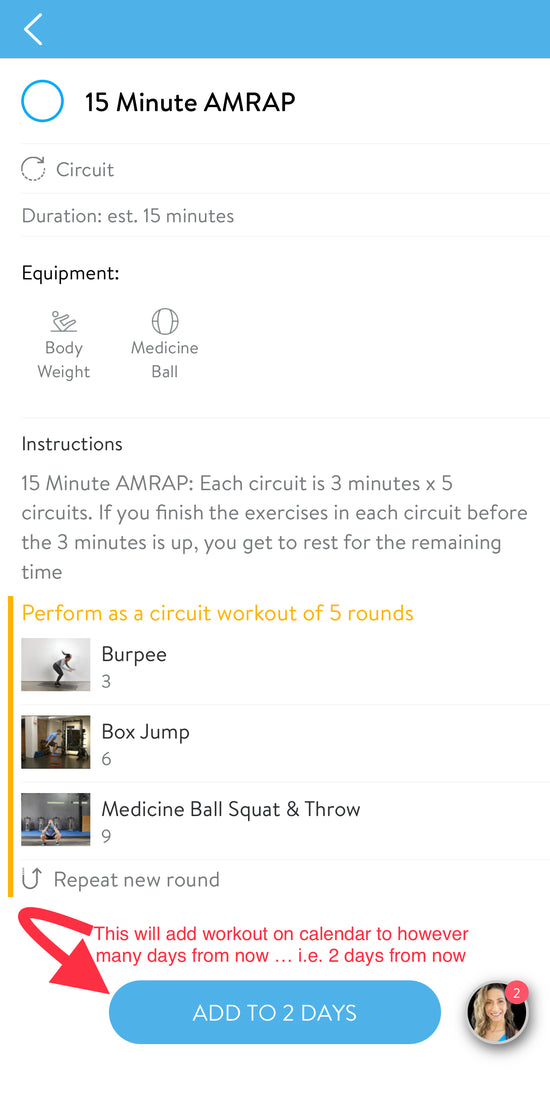
Schedule Workout to One or More Days
After first selecting the days and the workout you want to schedule, simply tap Add at the bottom of the screen.
-
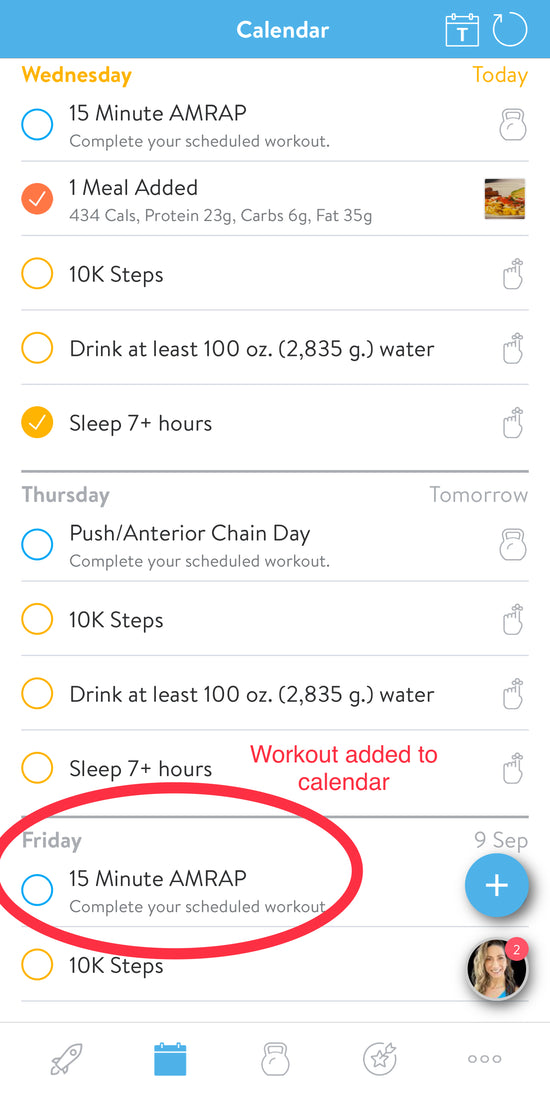
View Scheduled Workouts on Dashboard
After you've added workouts to your calendar, they will now appear on the daashboard in your app.
Training Zones & Max Heart Rate
-
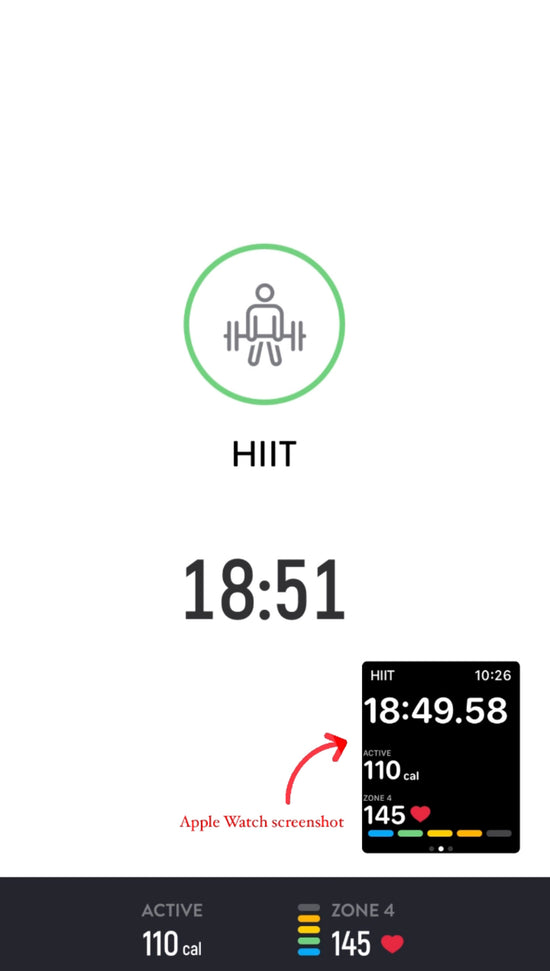
Training Zones & Max Heart Rate
When you start a workout or activity in the app, you will see your heart rate training zones on your phone and smart watch as long as your smart watch is connected to the app. This is a great tool to refer to especially when doing workouts like HIITS / interval training.
There are five different heart rate zones (1-5); refer to the list below for level of intensity and percentage of Maximum Heart Rate used in each zone.
Intensity Percentage of HR Max
Zone 1 = Very light 50-60%
Zone 2 = Light 60-70%
Zone 3 = Moderate 70-80%
Zone 4 = Hard 80-90%
Zone 5 = Maximum 90-100%
*Refer to this list when rating your workouts.
-
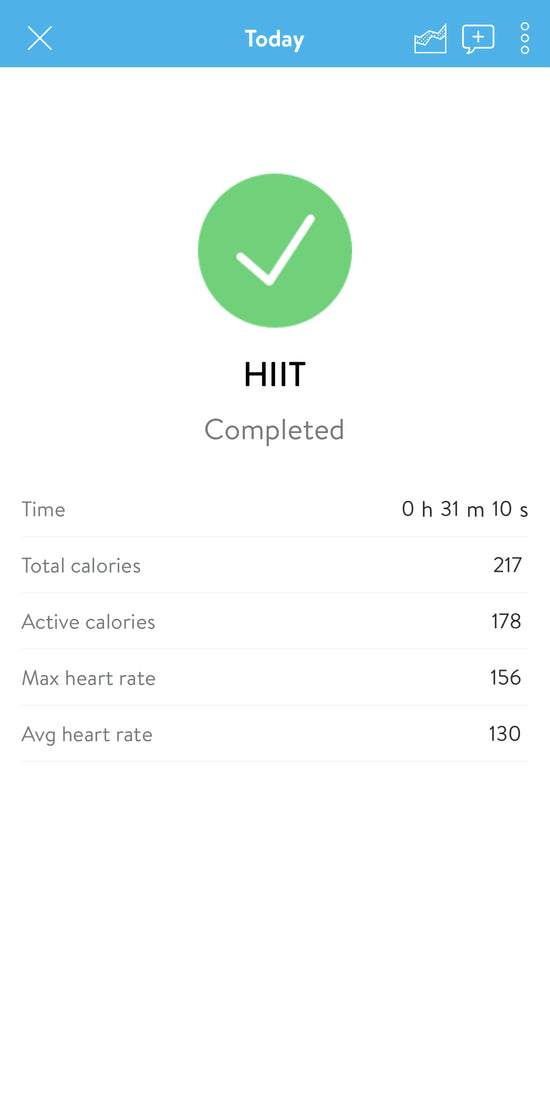
Calculate Max Heart Rate
Estimate your maximum age-related heart rate by subtracting your age from 220.
For example: a 35 year old would take 220-35 = Max HR Avg 185 BPM.
-
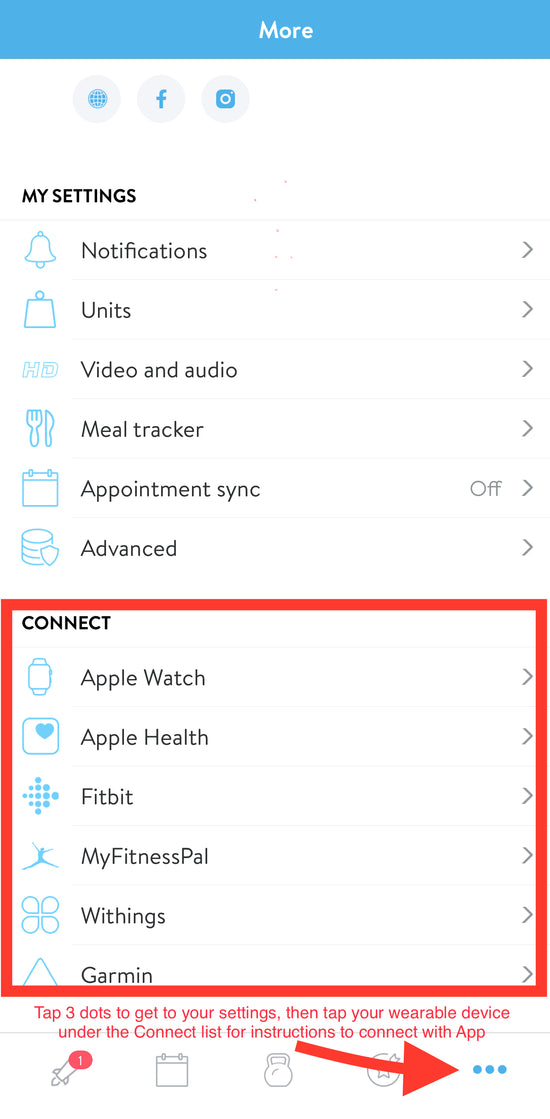
Connect your Smart Watch to Track
To track your heart rate, training zones and more, you will need to connect your wearable device to the App.
To do this, tap on the 3 dots at the bottom right to go to your settings. From there, tap on your wearable device from the list under Connect and follow instructions.
If you have an iPhone and Apple Watch, be sure to tap on Apple Health and sync to see data in the App!
Accessing the App in Desktop for Additional Reporting
-
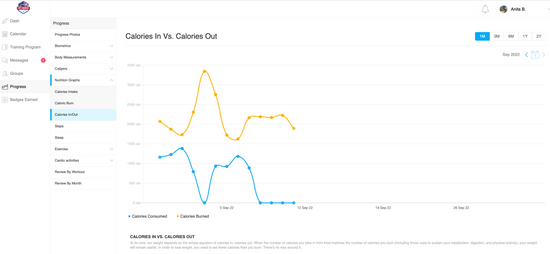
Desktop App Additional Reporting
Subscribers login on desktop hereTo view even more reporting in each category, comparisons over time, charts, etc., sign into the App on your laptop or desktop and click on the Progress tab in the left navigation.